Signature
A form-enriching extension to add signature functionality to different form types online.
Learn moreproA WordPress file upload field for adding different media to the site via a form.
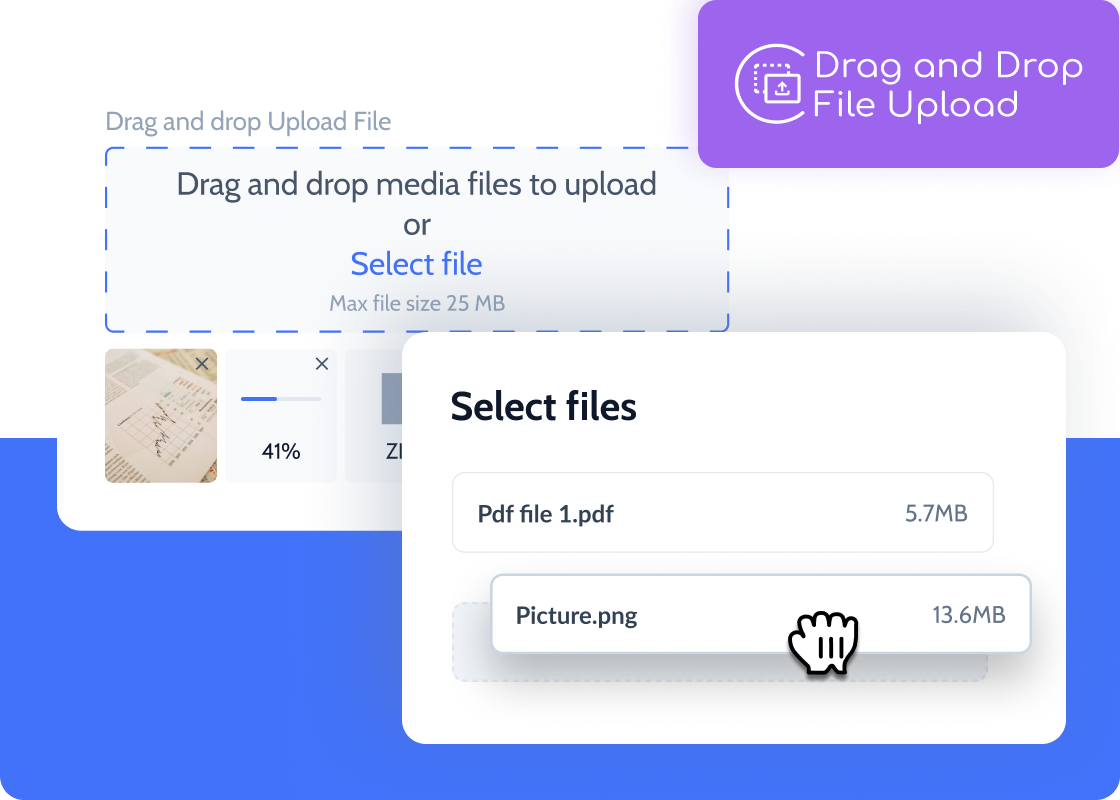
Benefit from the advanced drag-and-drop file upload WordPress functionality. Using the JetFormBuilder Pro Addon, you can allow for bulk media uploads, intuitive file upload progress, automated image quality settings, and more.
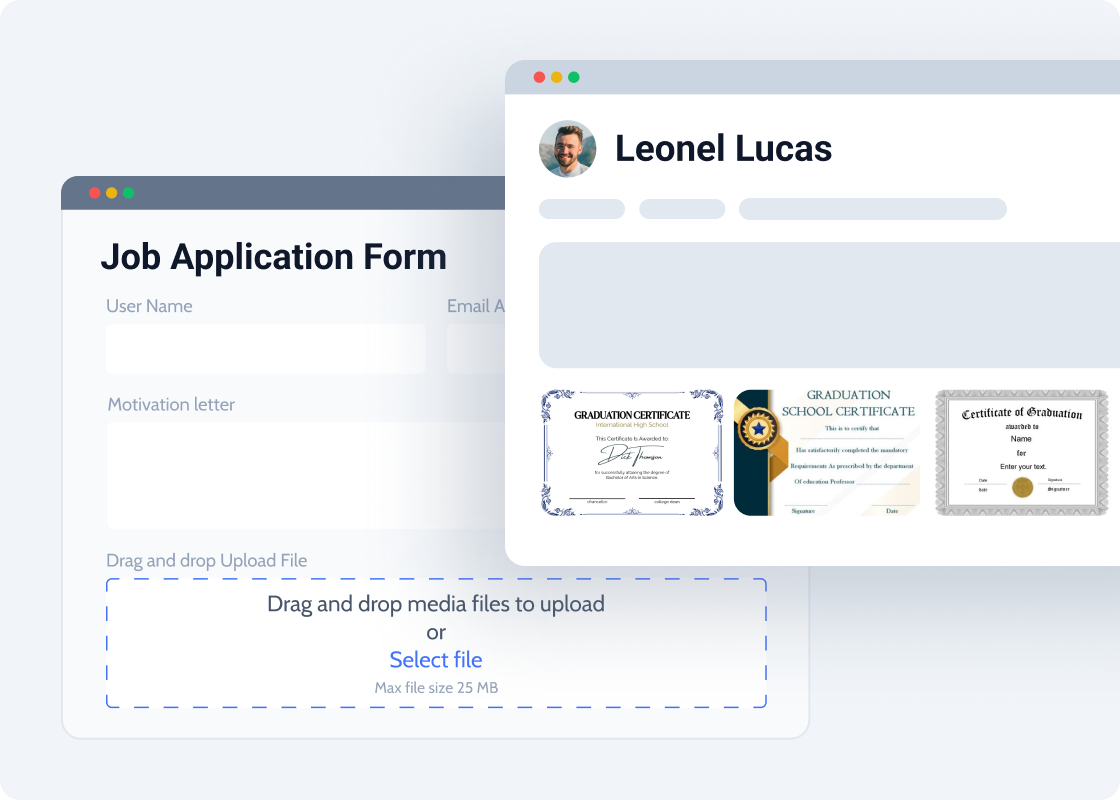
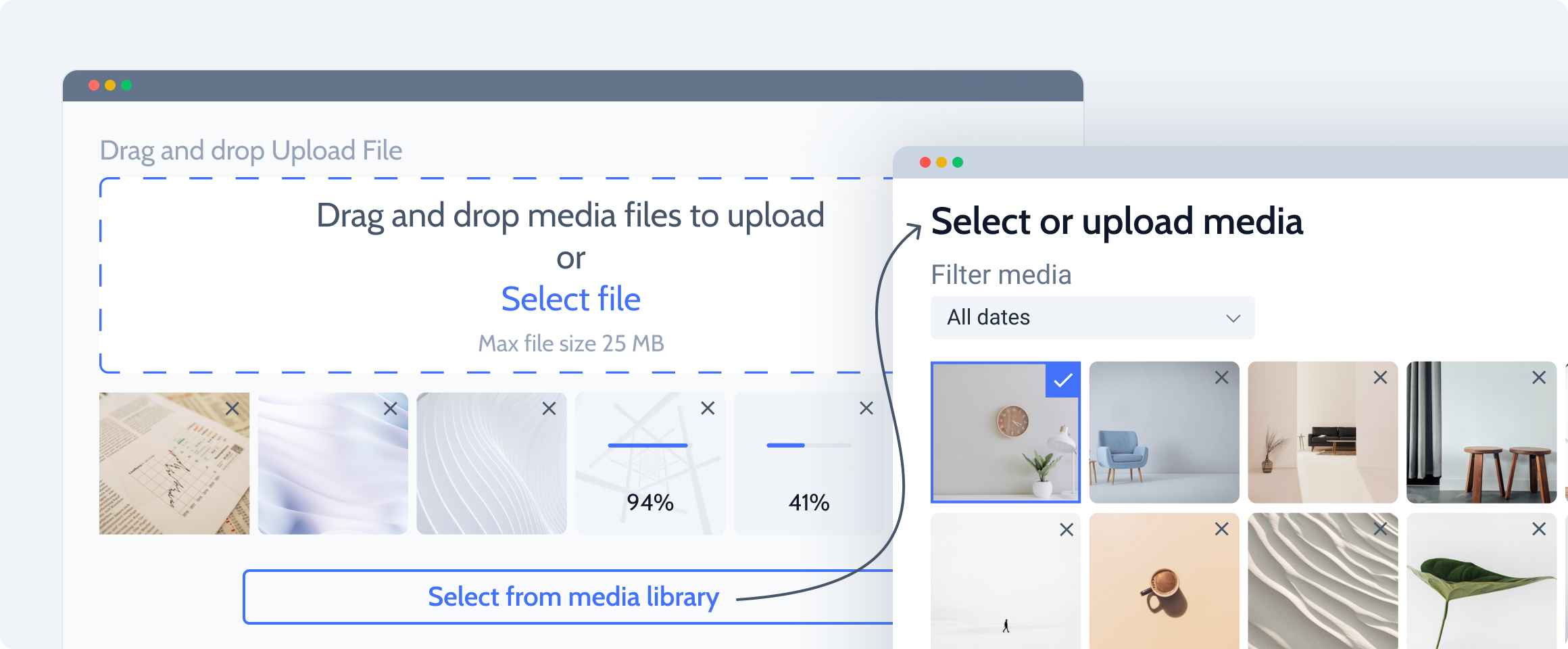
Make the media upload routine visual thanks to a progress indicator in the WordPress file upload field.
Enable users to select and attach previously uploaded files from the WordPress Media Library.
Preview media files and reorder them as needed in the field container before submitting the form.
Use native WordPress UI for uploading and selecting files when needed.
Adjust image quality settings, width, and height for optimized uploads.
Restrict user access to define who can actually use the field.
Select the preferred upload mode: instant or on form submit.
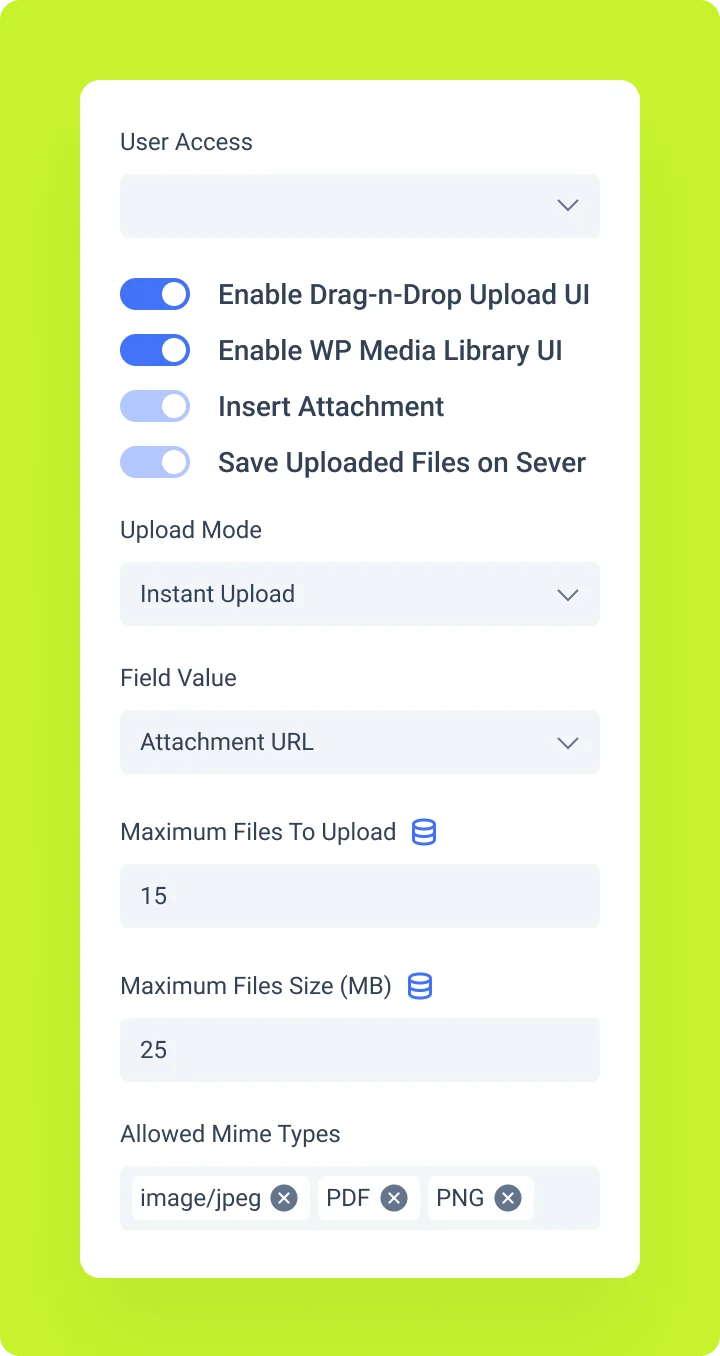
Control file size validation rules, limits, and the allowed MIME types.
Decide how to store uploaded files: as attachments, on the server, or as a URL.
Use the field for email attachments without saving them to the server.
Use the field and JetEngine Meta Boxes together for media meta field updates.
Go to WordPress Dashboard > JetFormBuilder > Addons and find the “Drag & Drop File Upload” addon in the All Available Addons section. Hit the “Install Addon” button next to it.
Once done, the addon will appear in the Your Installed Addons section. Click the “Activate Addon” button.
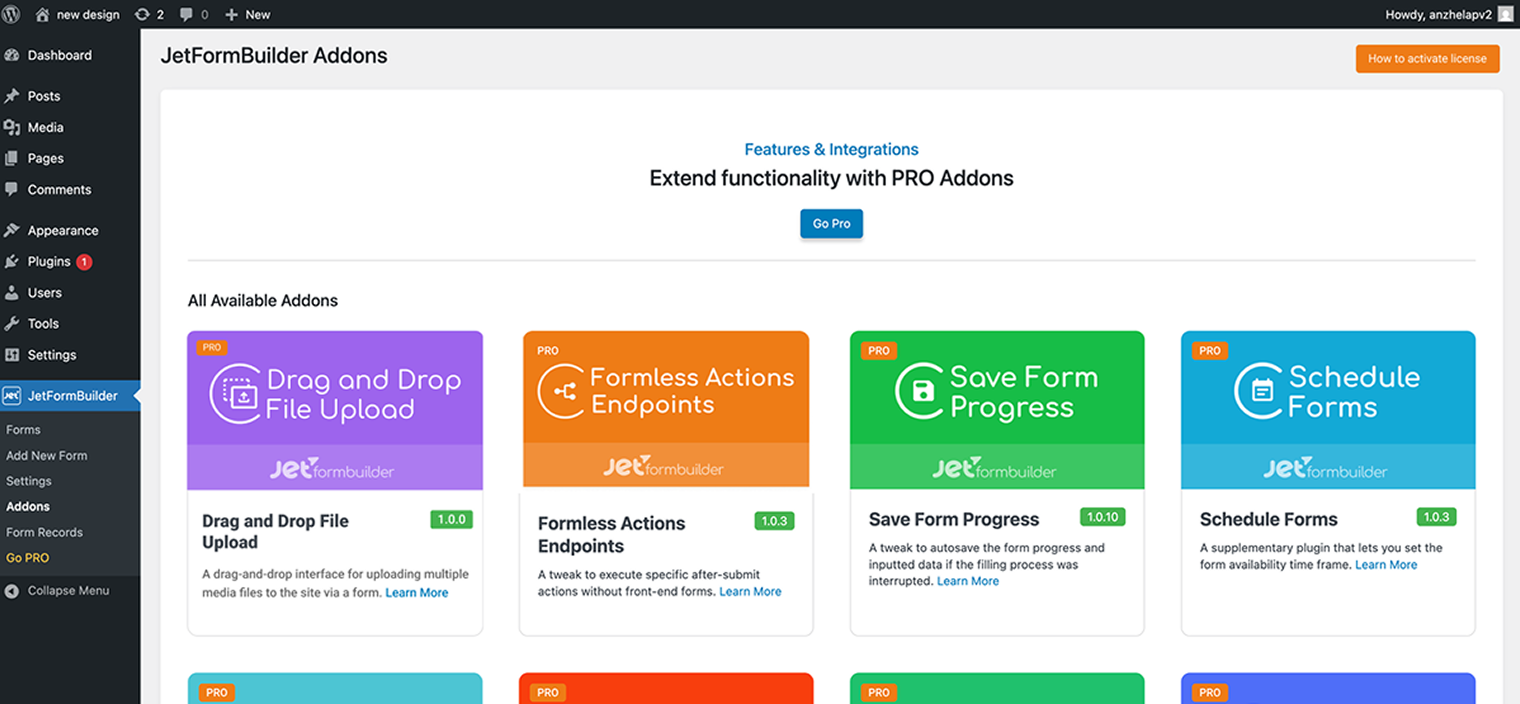
Head to WordPress Dashboard > JetFormBuilder > Forms and click the “Add New Form” button to build a new form or open the already created one to edit it.
Add the Drag and Drop File Upload block to your form.
In the General settings, you can adjust the following settings:
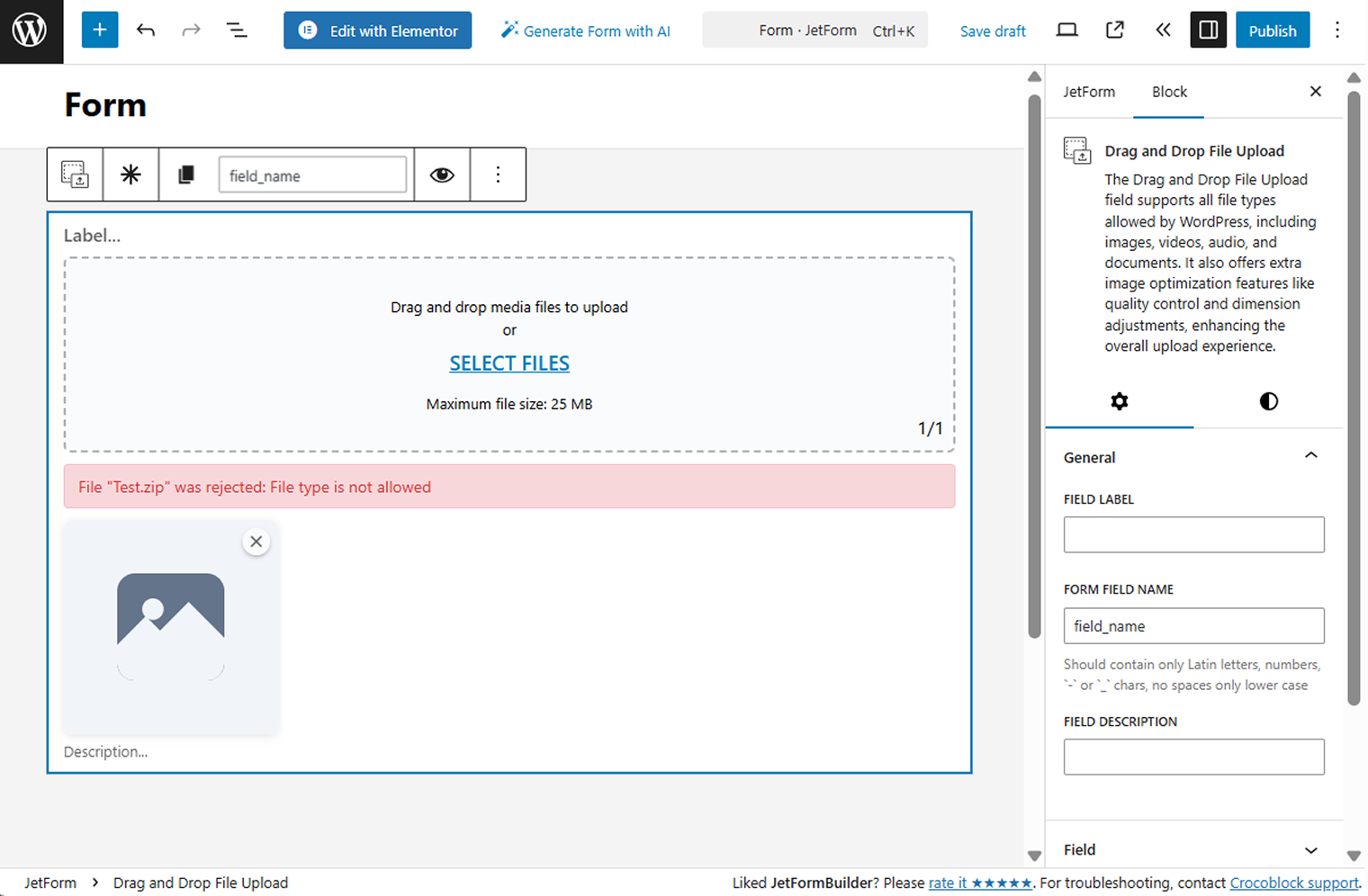
Proceed to the Field settings tab. Here, you can adjust the following settings:
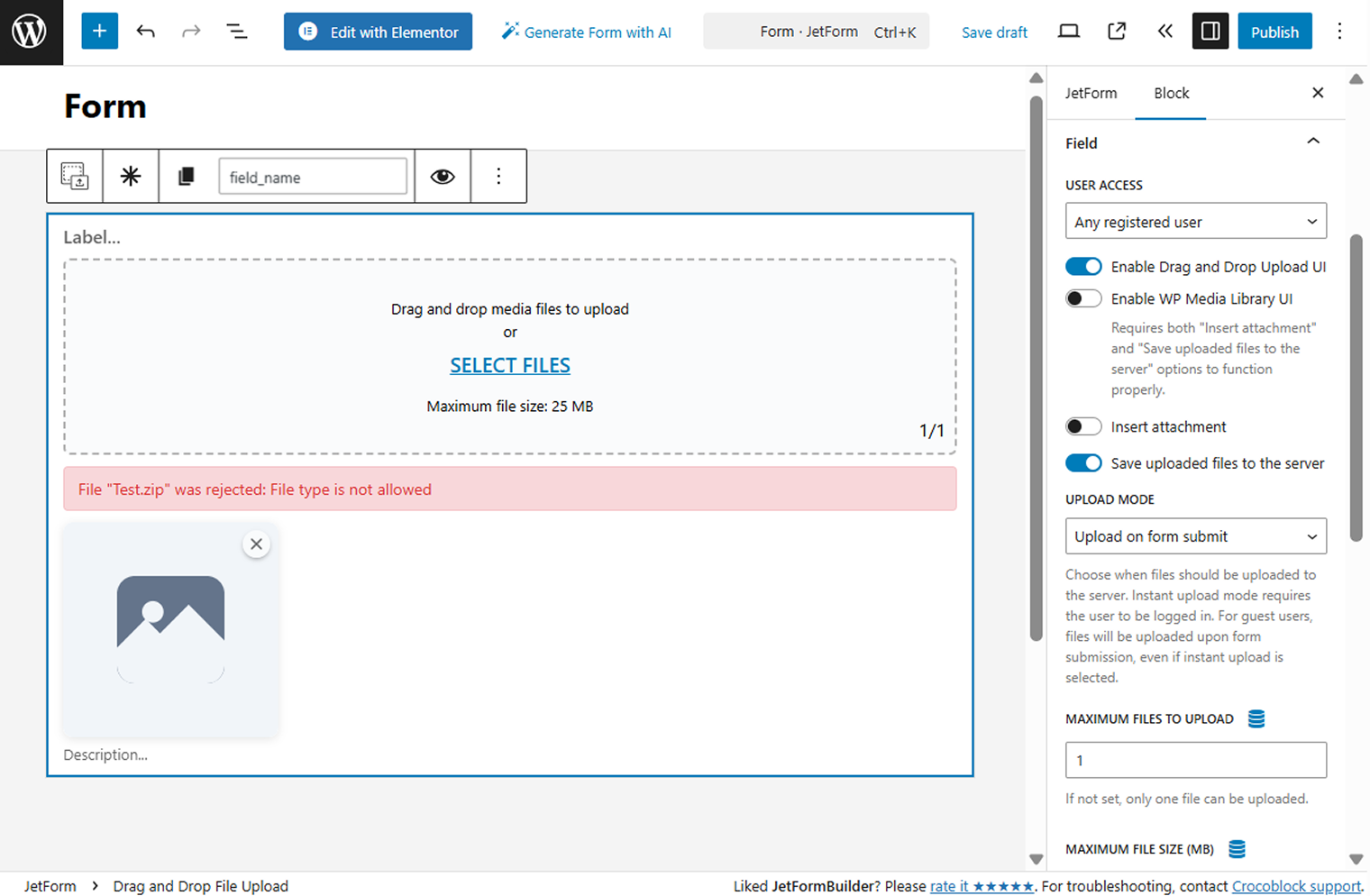
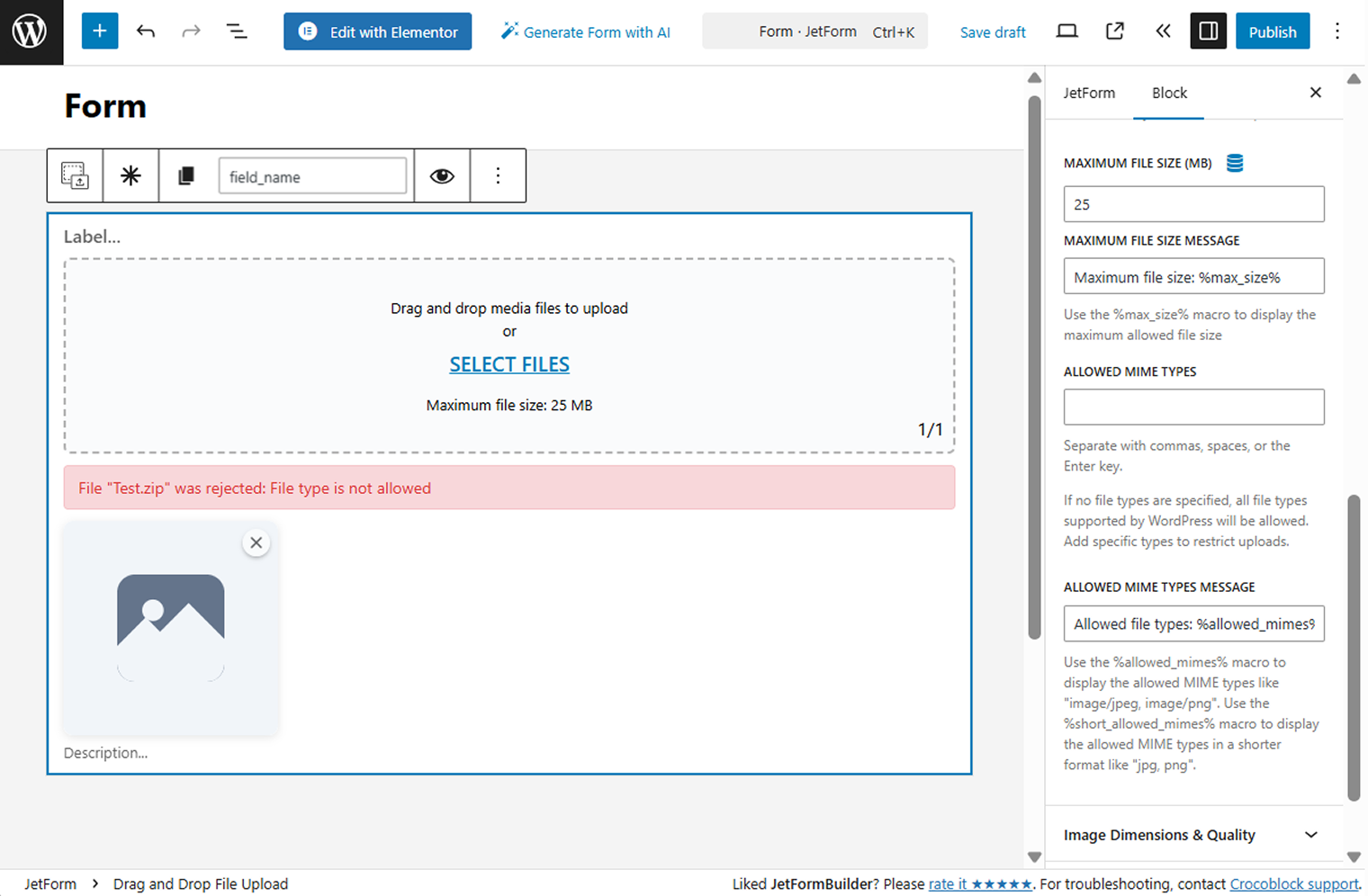
In the following Image Size & Quality tab, the corresponding settings are available:
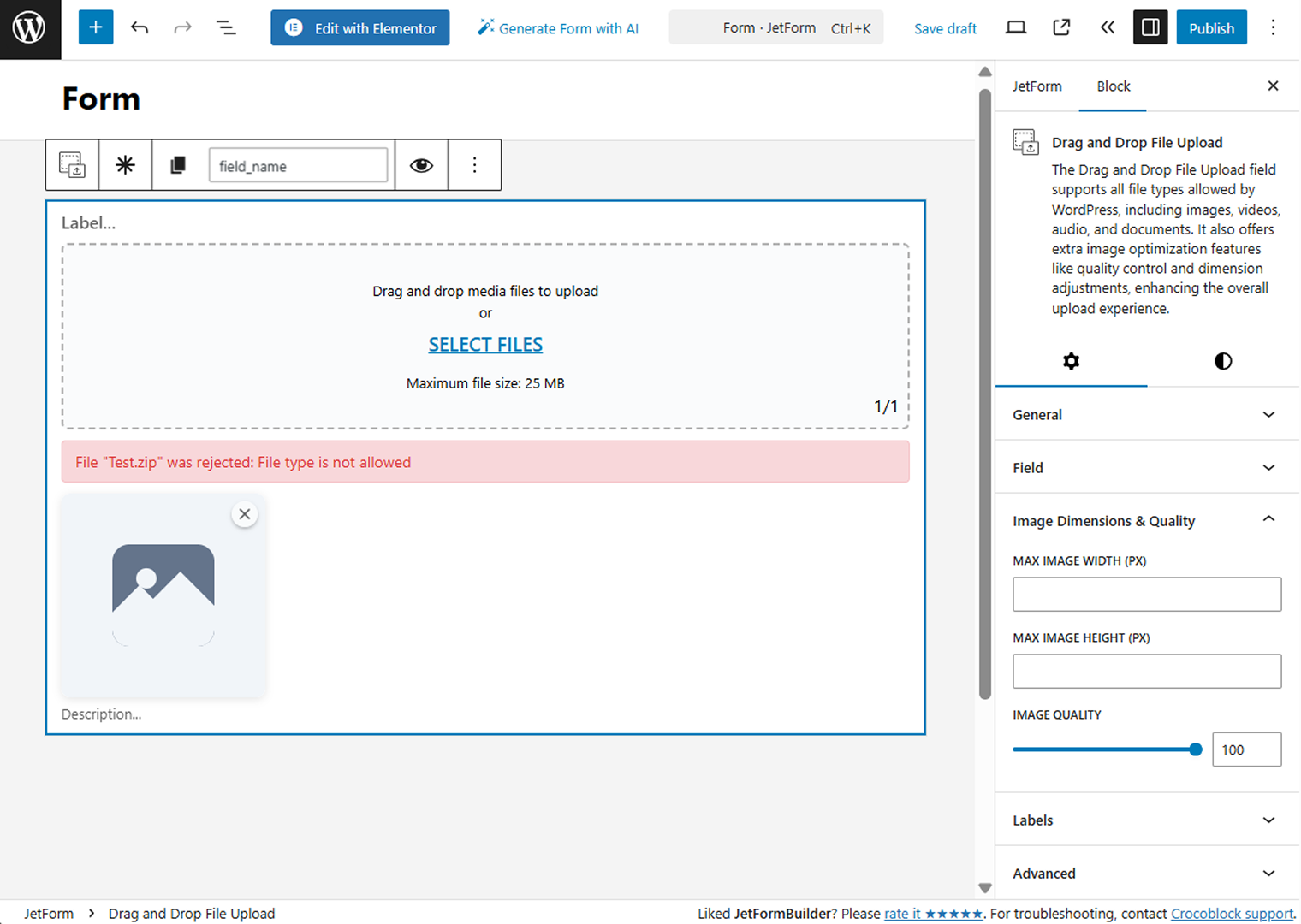
In the Labels section, you can change the default labels of the block to the custom ones.
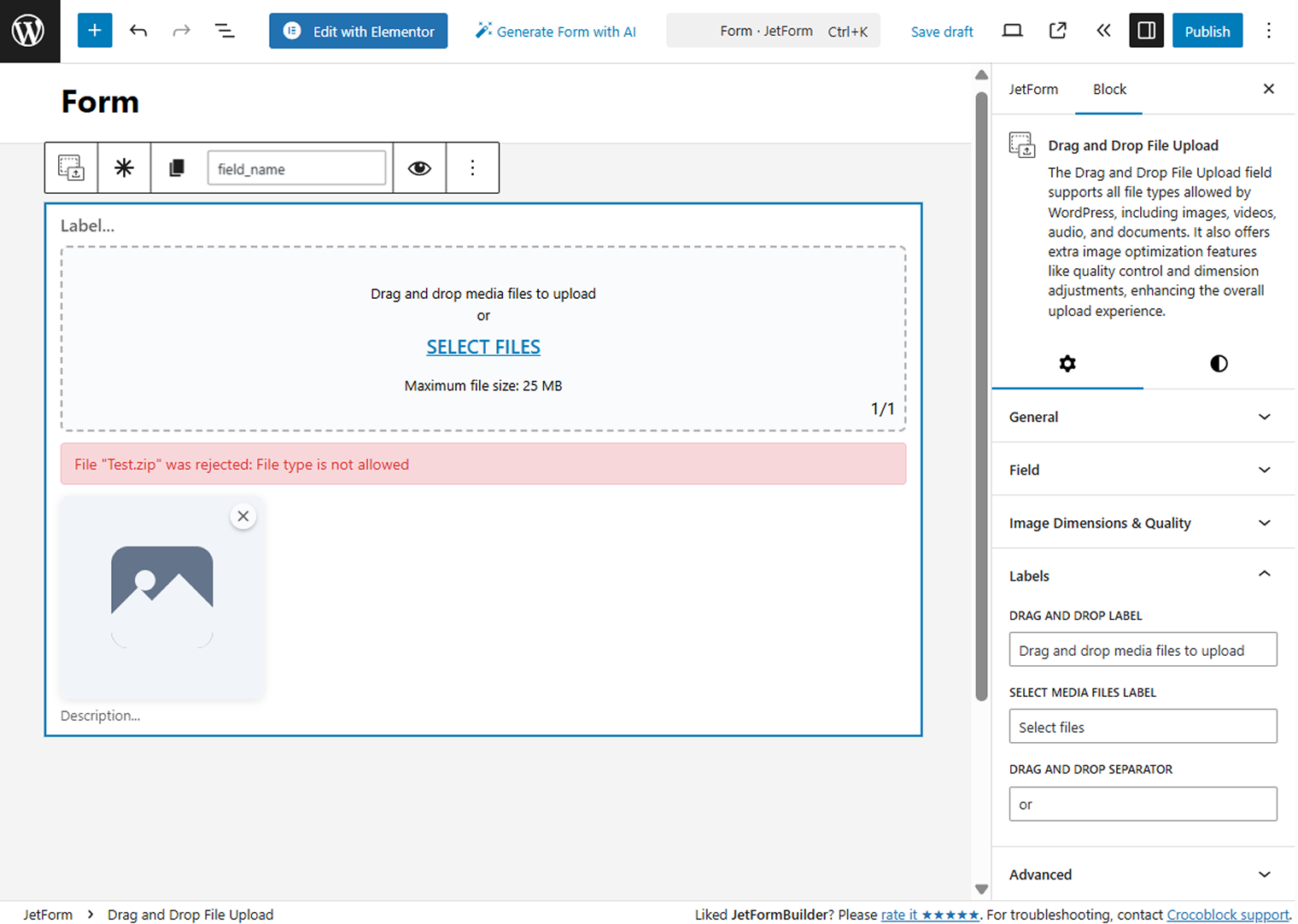
Ultimately, in the Advanced settings block, you can set the CSS classes of the block to style it.
NOTE. Additional settings fields can be displayed here if you have other Crocoblock plugins activated.
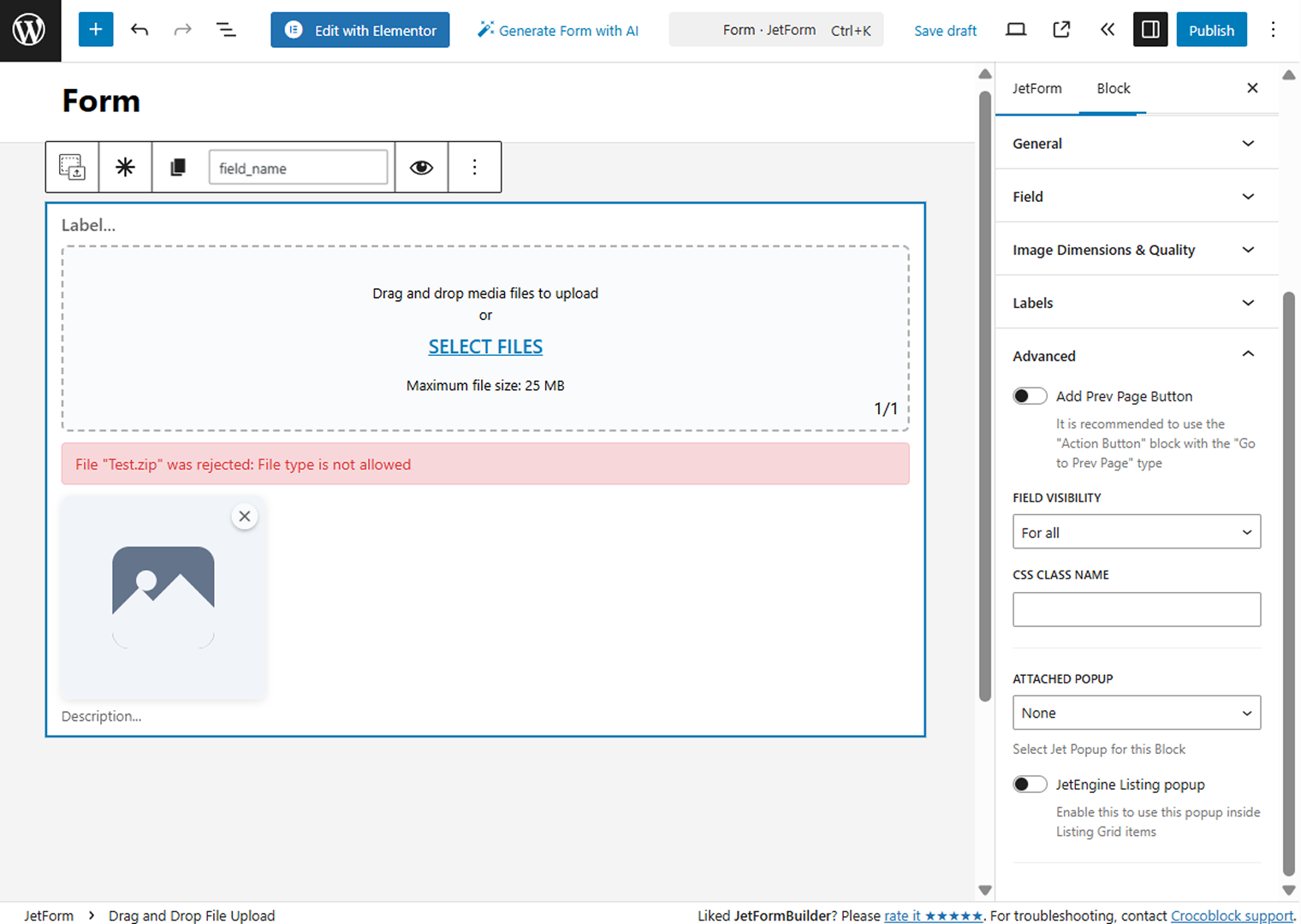
We also add an Action Button block to submit the form.
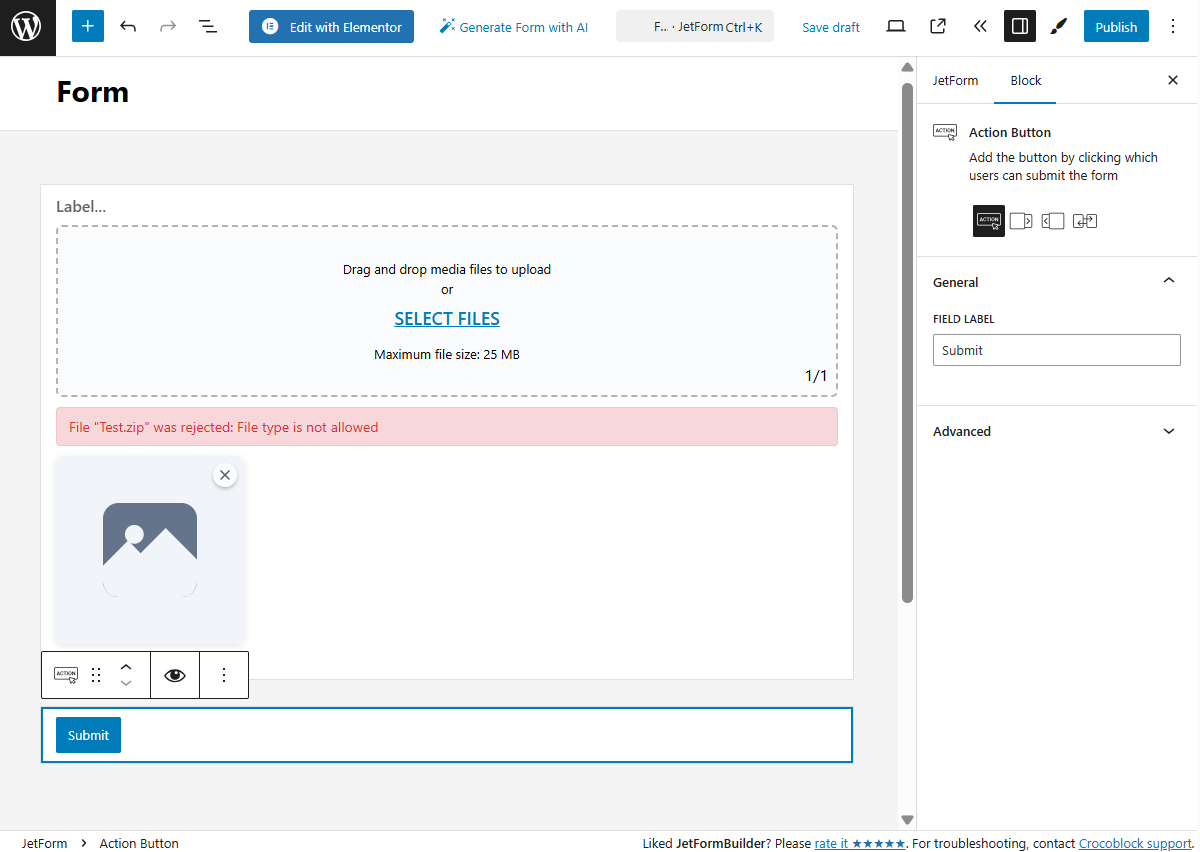
Once the block is fully customized according to your request and the form is ready, press the “Publish/Save” button to save the result.
The form can now be displayed in the preferred page builder with the help of the JetForm widget/block.
Adjust the page settings and save the page by pressing the “Publish” button.
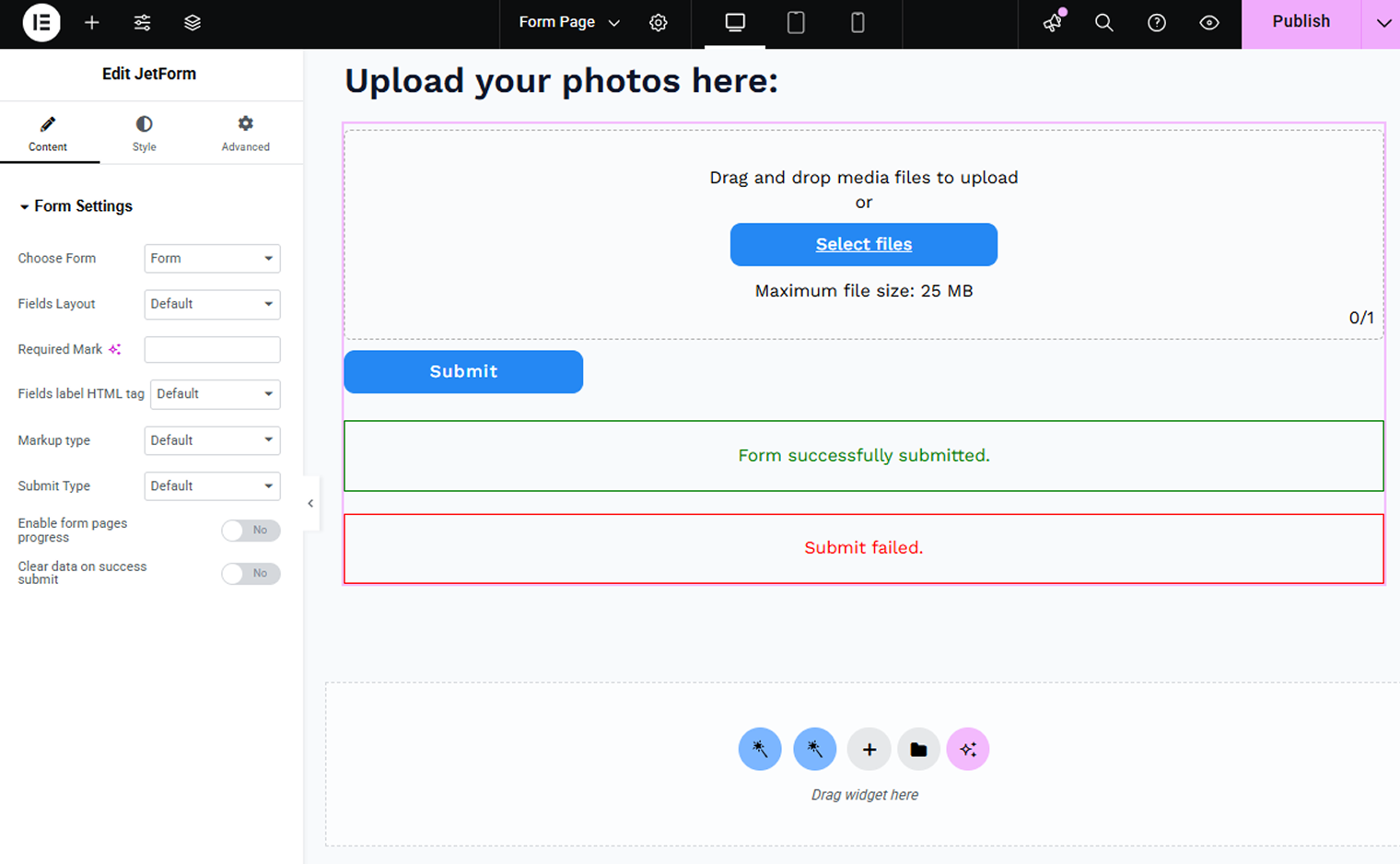
Open the just-added page on the front end and press the “Select files” button.
Pick the file either from your computer files or from the Media Library (depending on the previously selected UI).
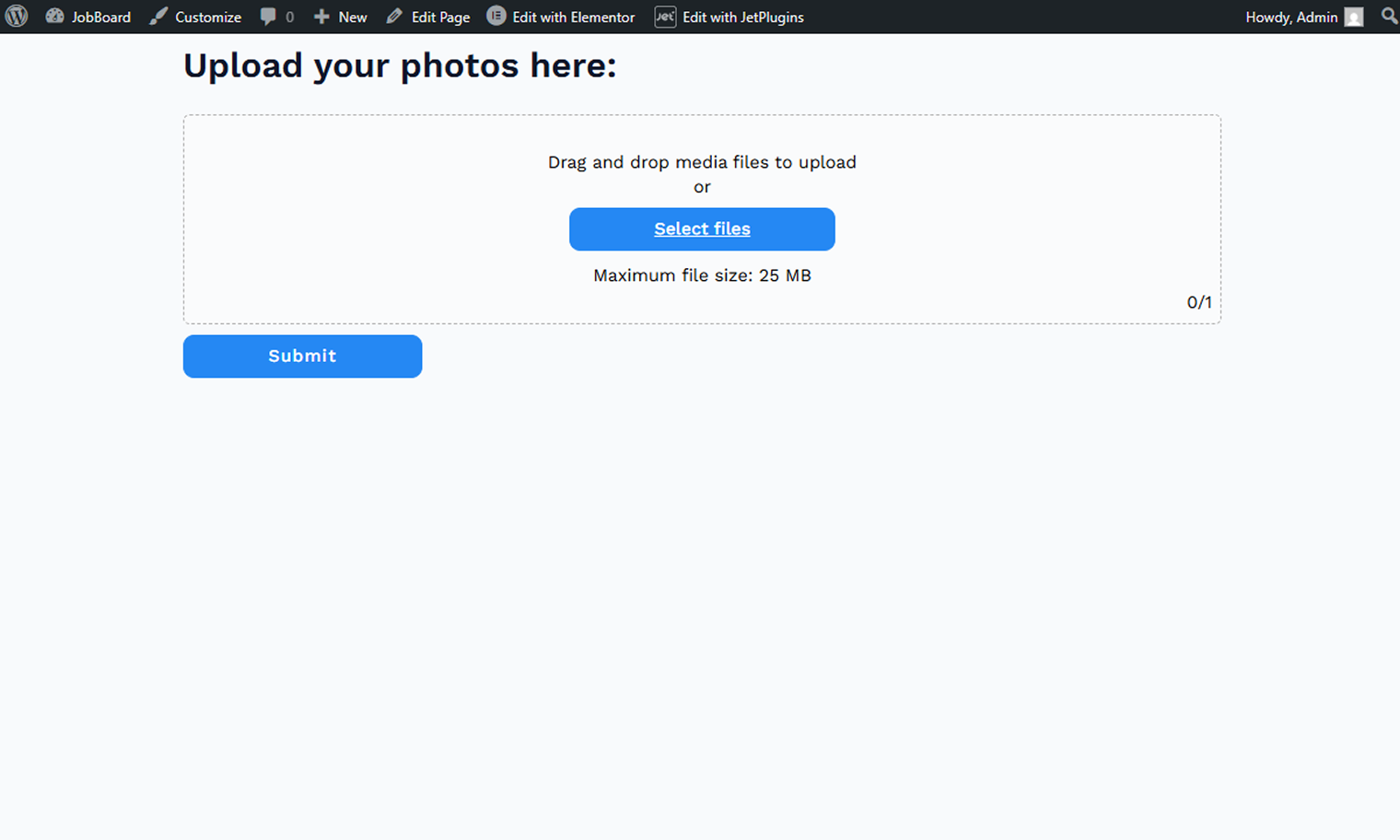
When the media file is added and the form is completed, you can press the “Submit” button.
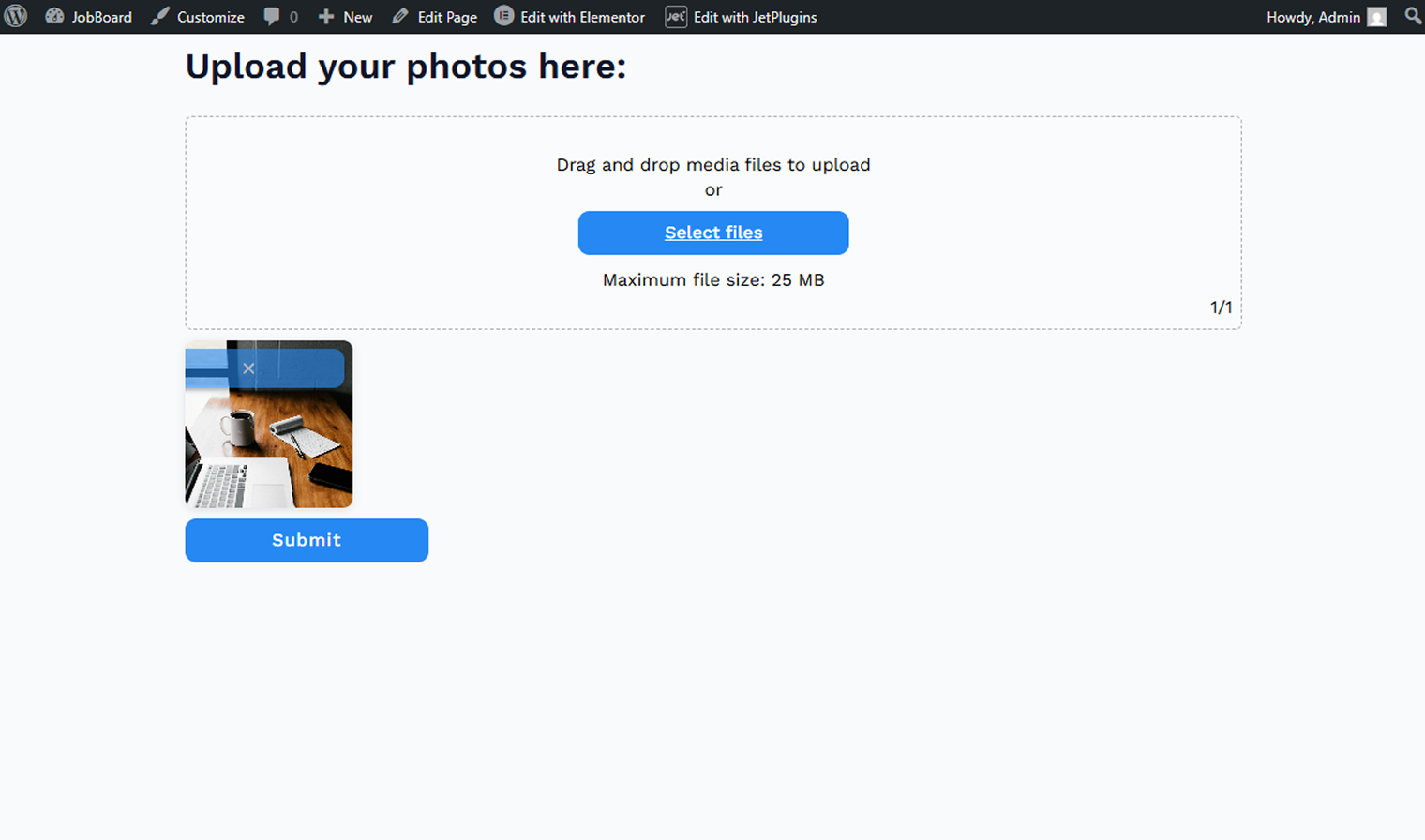
That’s all about setting up a Drag & Drop File Upload addon and adjusting the Drag & Drop File Upload block in the JetFormBuilder form.
A form-enriching extension to add signature functionality to different form types online.
Learn moreproA form addon to convert user-submitted data from a WordPress form to PDF attachments.
Learn moreproA tweak to execute specific after-submit actions without front-end forms.
Learn morepro