Checkbox Field
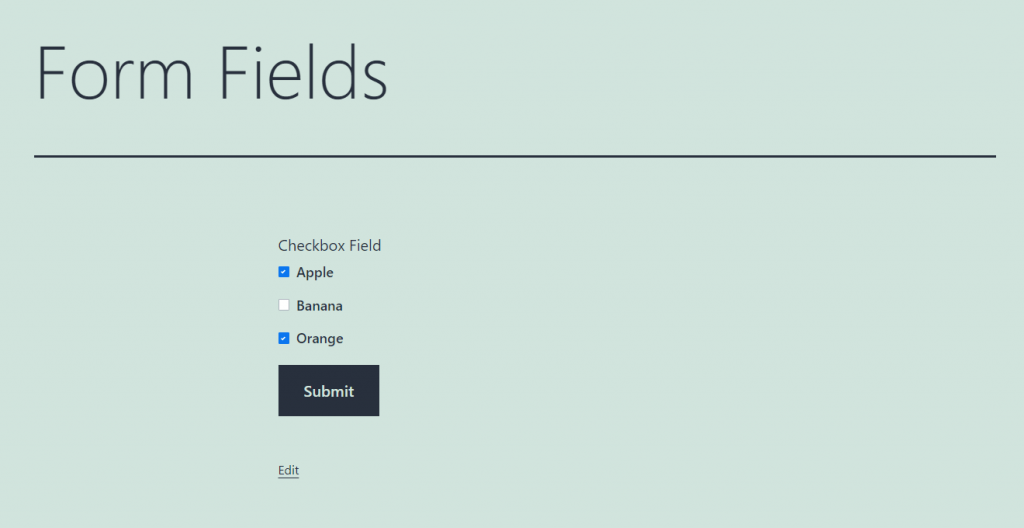
This is the only multi-optional field that allows the user to choose several variants. It creates a list of options, and the user can select as many of them as he/she wants. For example, you fancy creating a newsletter subscription form and want the user to choose several topics that he/she has an interest in.
Settings
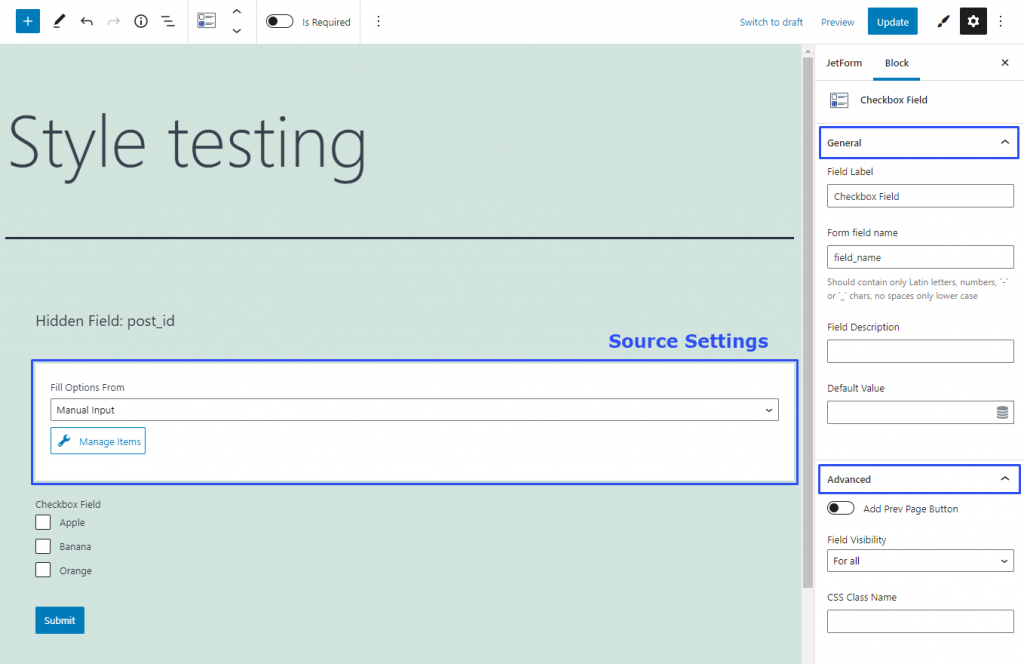
Style Settings
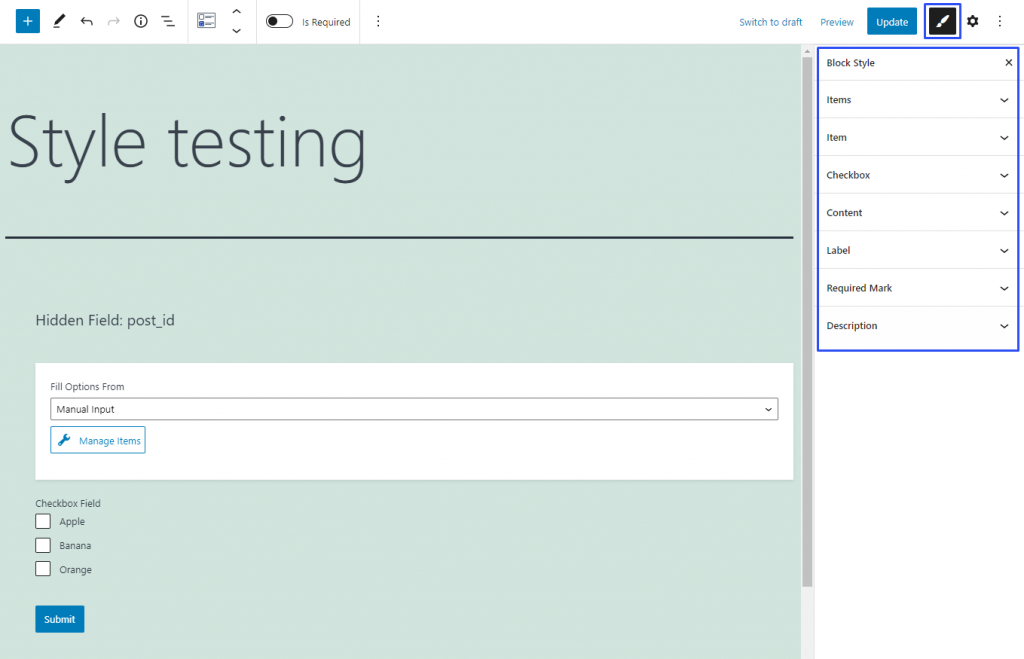
If you have installed the JetStyleManager plugin, the Block Style button will appear in the top right corner of the editing window. Here are the styling settings you can meet there: