Advanced settings section
All the form fields have this settings section as well as the General settings unfold. It contains a set of additional features that can vary a little for different fields. Let’s take the Text Field as an example and take a closer look at the settings.
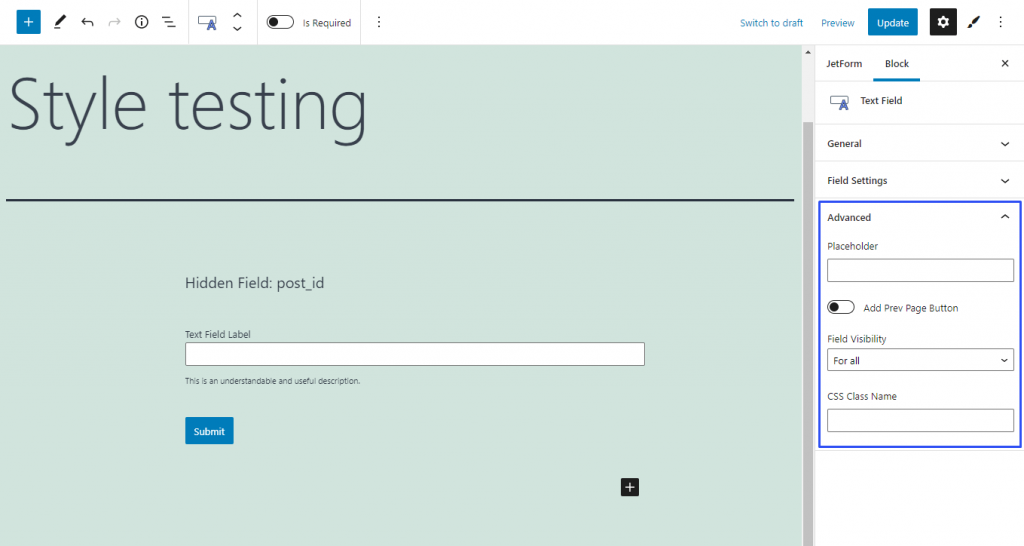
- Placeholder. The text you will type in here will be shown in the bar until the user clicks on it. You can write an example of data you want the user to put in. Unlike the Default Value, this text doesn’t count as data that fills in the bar, so, if the field is required, the user would still have to insert his/her own information;
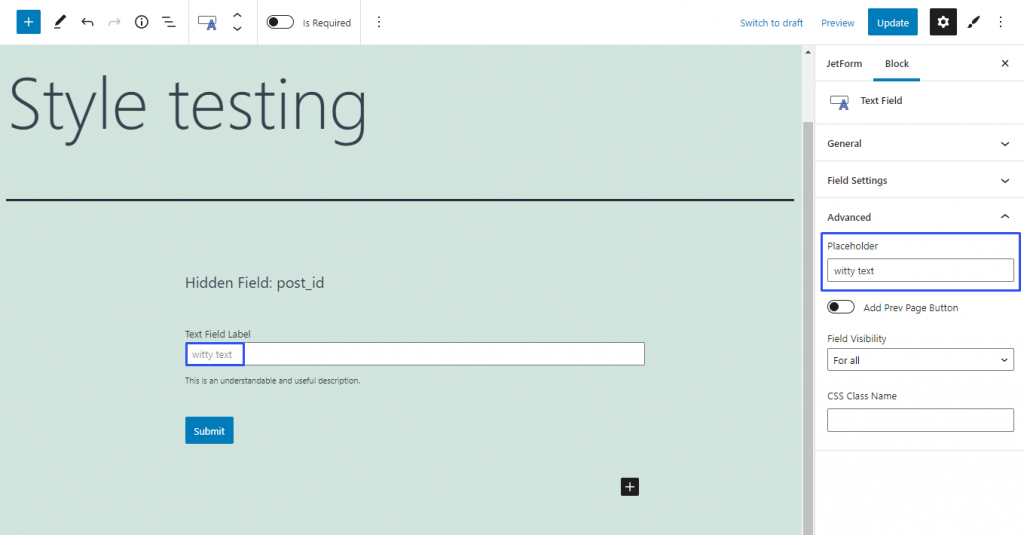
- Add Prev Page Button. If you have used the Form Break Field to create several independent pages, you might want to give the users an opportunity to turn back to the previous page. In this case, turn this toggle on and type in the name of the button in the Prev Page Button Label bar;
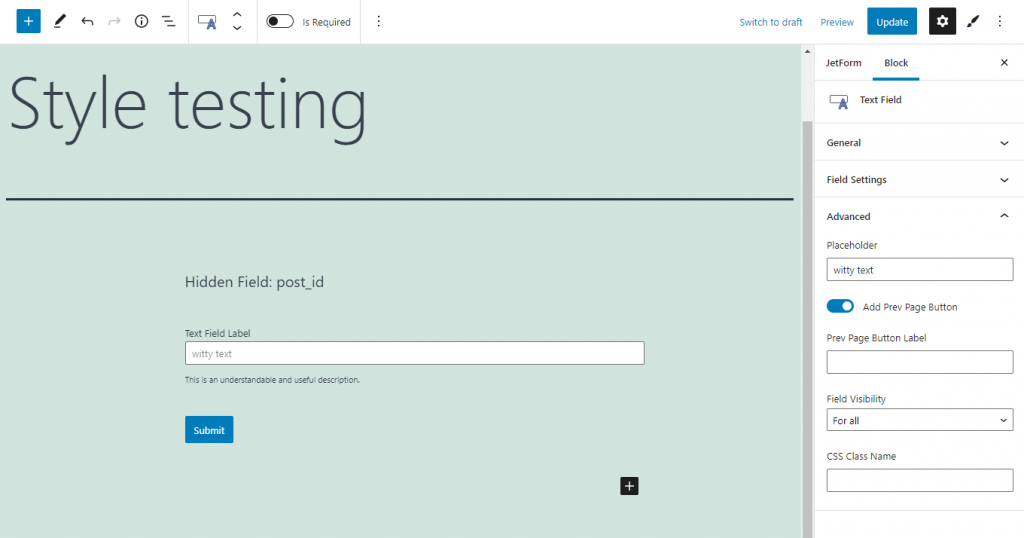
- Field Visibility. You can make a certain field invisible for some of the users. Here you can choose who will be able to see it: all users (For all), the ones who are logged in (Only for logged in users), or those who are not (Only for NOT-logged in users);
- CSS Class Name. This bar is for the CSS code if you would like to add it.