Duplicating and Importing Form
WordPress forms allow the collection of user information in one manageable unit. There is a possibility of building a WordPress form with the JetFormBuilder plugin. Also, the forms can be duplicated, exported, and imported into WordPress to accelerate the work.
Table of Contents:
Duplicating and Exporting a Form
The cases can be different. Let us consider that you want to create a similar or even the same form that you have made.
Let’s duplicate a WordPress form in the WordPress Dashboard > JetFormBuilder > Forms directory. For these intentions, you can use the “Duplicate” button that can be found by hovering over the needed form.
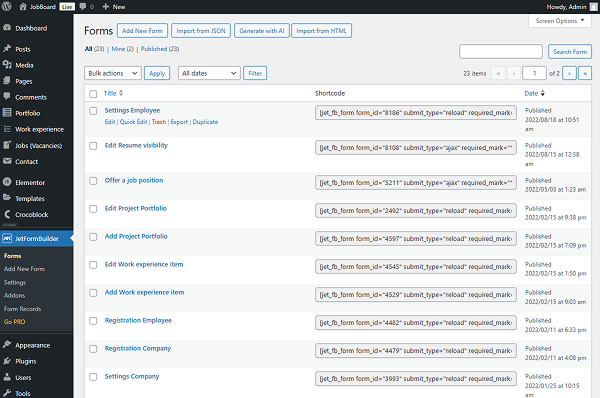
Once clicked, a copy of the chosen form appears. You can change it and adjust all the settings accordingly, or just leave it without changes.
When hovering over the form, you can also see the “Export” button that allows you to save the created form on your computer and import the WordPress form into another WordPress site.
Importing a Form
You can also import JetFormBuilder forms from one WordPress site to another with the help of the “Import from JSON” and “Import from HTML” buttons.
When the “Import from JSON” button is clicked, an additional section appears where you can choose files from your computer and start importing.
Click on “Choose Files” and pick the needed form in JSON format. Press the “Start Import” button, and now the import is entirely finished.
Once done, the form editor opens, so have no hesitation in making customizations if needed. Save changes to the form.
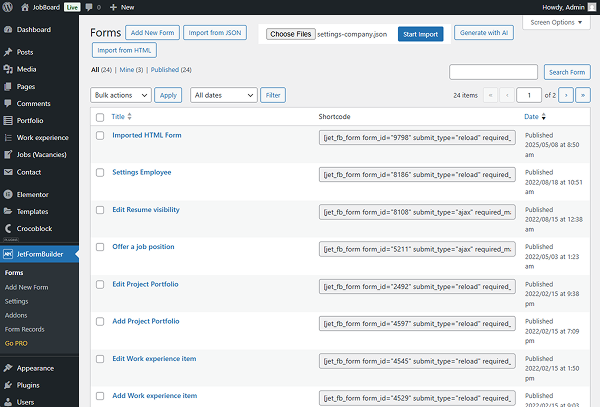
If you click the “Import from HTML” button, the Import HTML Form pop-up appears. Here, you can paste the HTML code with a form and press the “Parse HTML” button whenever ready to import the form.
For example, we will import a simple form.
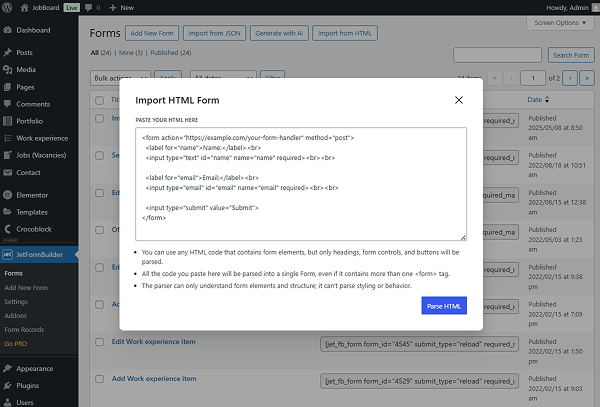
When the HTML is parsed, you will see the form fields preview. If everything is correct, press the “Create Form” button.
You will then be redirected to the form editor, where you can make changes if needed.
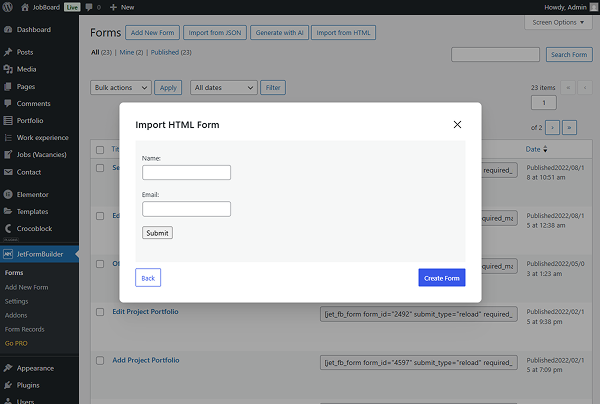
JetFormBuilder Converter
If you work with JetEngine and its forms, you can find JetFormBuilder Converter effective, as it helps to transform JetEngine forms into JetFormBuilder ones.
To install it on WordPress, download a ZIP file from GitHub on your computer.
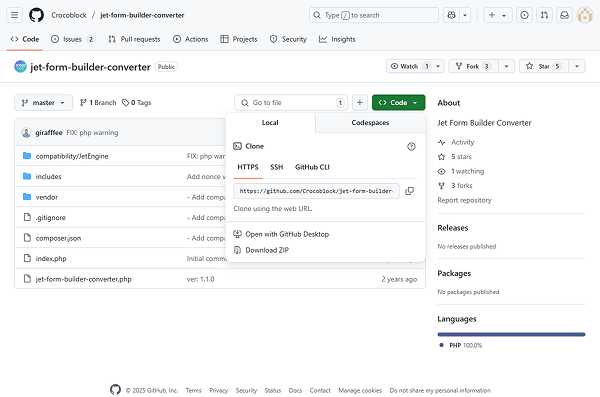
Navigate to WordPress Dashboard > Plugins > Add New.
Push the “Add Plugin” and then “Upload Plugin” buttons.
In the appeared section, press the “Choose File” button and choose the JetFormBuilder Converter file from your computer. Click on “Install Now.”
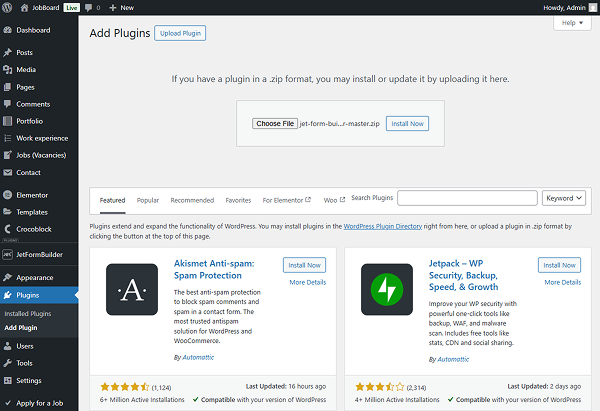
To convert an existing form, go to WordPress Dashboard > JetEngine > Forms, find the desired form, hover over it, and click on “Convert to new builder.”
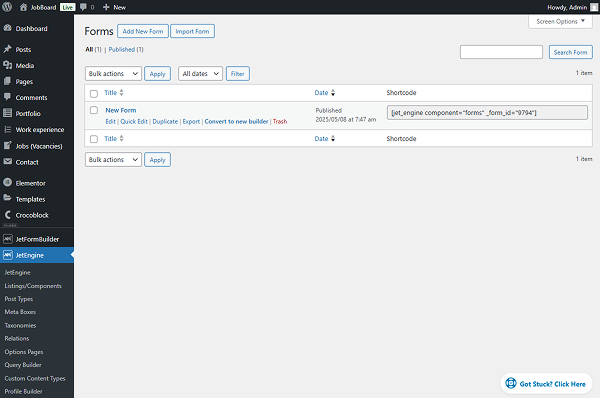
Let’s check if it has been converted to JetFormBuilder. Proceed to WordPress Dashboard > JetFormBuilder > Forms.
Everything works fine. The form, specifically its copy that we have chosen for conversion, is shown in this section. You can also import, export, and duplicate converted forms.
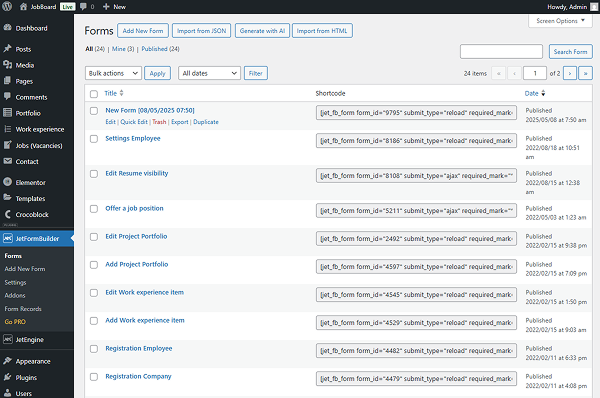
That is it. You have found out how to import, export, and duplicate WordPress forms with the help of JetEngine and JetFormBuilder plugins’ features.