Hidden Field
The Hidden Field block is a non-required field that can be used in Post Submit Actions, data storage (both dynamic and static), data retrieving, calculations with Calculated Fields, setting conditions with Conditional Blocks, usage of Payment Gateways, Advanced Validation, Global Macros, etc.
Adding the Hidden Field
The Hidden Field block is added to the default JetFormBuilder’s form, as well as to the embedded templates, presented in the Welcome block, and patterns.
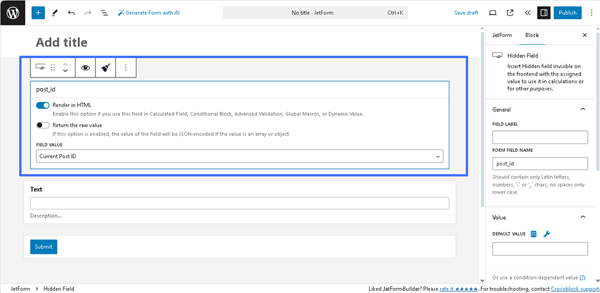
Also, after creating a new form or opening a previously built one, the Hidden Field block can be found in the search bar of the block inserter (the “plus” icon) and then inserted where needed.
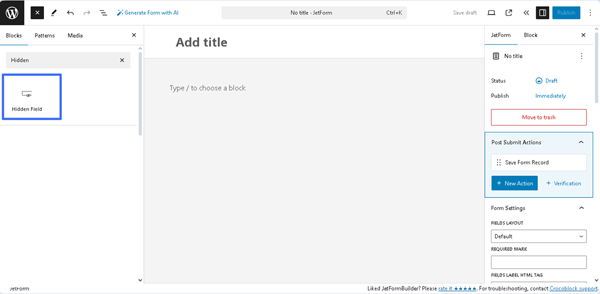
Settings of the Hidden Field
The Hidden Field block settings are presented by the General, Value, Field, and Advanced tabs.
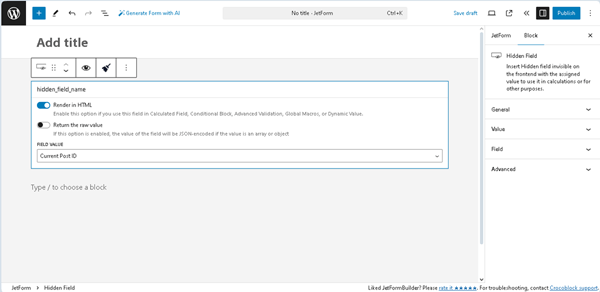
General
The General settings tab includes the FIELD LABEL and FORM FIELD NAME fields:
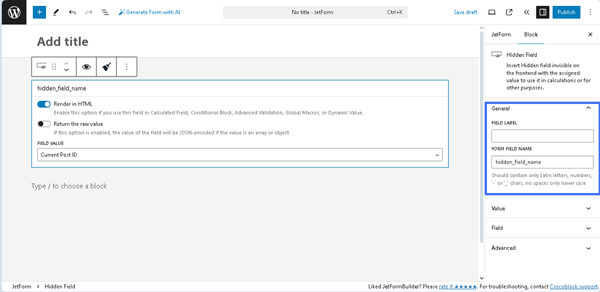
- FIELD LABEL ㅡ a field intended for the field’s label;
- FORM FIELD NAME ㅡ a field intended for the field’s name. This field will be filled out automatically after the text is added to the FIELD LABEL field. Since it will work as an ID, this field should contain the original name. The Latin letters, hyphens, and underscores for the name (but no spaces) are permitted.
Value
This tab is presented by the DEFAULT VALUE field and the “+ Add Dynamic Value” button.
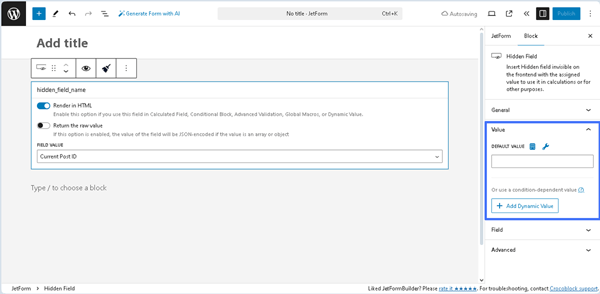
The needed value can be inserted into the DEFAULT VALUE field, selected from the required SOURCE, or set as a macro. In particular, pressing the “Dynamic Tag” icon opens the Edit Preset pop-up with the SOURCE drop-down list, which has the following options: “Post,” “User,” “URL Query Variable,” “Option Page,” and more. In turn, each selected option turns on the appropriate field, allowing one to choose the needed data. Also, this pop-up includes the Restrict access toggle that allows restricting users who are allowed to edit this value.
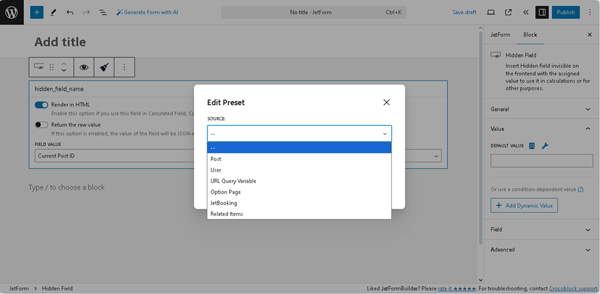
The needed settings should be saved by pressing the “Update” button.
Pressing the “wrench” icon displays a list of Extra macros that can be added to the DEFAULT VALUE field.
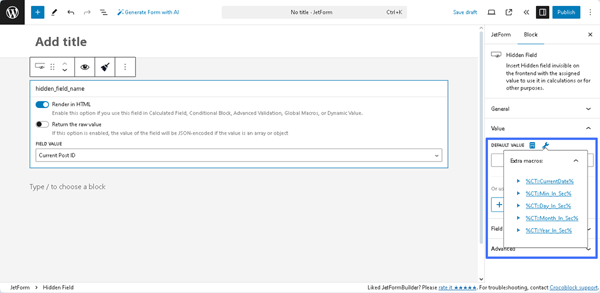
Pressing the “+ Add Dynamic Value” button opens the Edit Dynamic Value pop-up with the following fields:
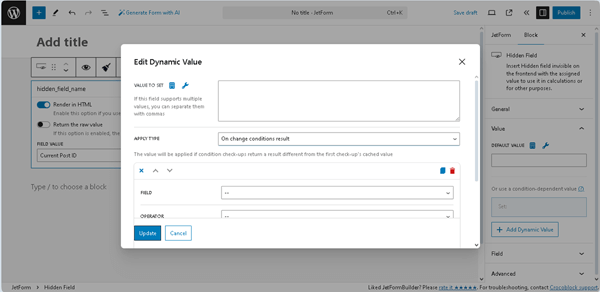
- VALUE TO SET ㅡ a field that supports multiple values and allows entering or selecting them dynamically, as well as applying macros;
- APPLY TYPE ㅡ a drop-down list that specifies how to apply the needed condition: “On change conditions result,” “Once,” or “Always”;
- FIELD ㅡ a drop-down list that allows selecting the needed form’s field to compare;
- OPERATOR ㅡ a drop-down list that allows selecting the needed operator to compare (e.g., “Equal,” “Not equal,” and more);
- VALUE TO COMPARE ㅡ a text field that allows entering or selecting values to compare fields dynamically, as well as applying macros;
- +Add New Condition ㅡ button that adds another FIELD, OPERATOR, and VALUE TO COMPARE set of fields to compare the form’s field with the specific value;
- Set value only if field is empty ㅡ a toggle that, if enabled, allows setting the needed value only for empty fields.
Pressing the “Update” button closes this pop-up.
Field
These settings reproduce the settings on the Hidden Field block:
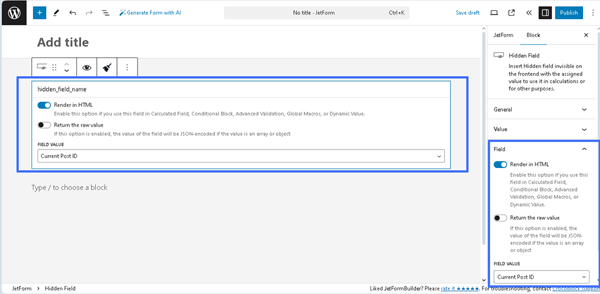
- Render HTML toggle (enabled by default) ㅡ a toggle that allows use of this field in Calculated Field, Conditional Block, Advanced Validation, Global Macros, or Dynamic Value;
- Return the raw value ㅡ a toggle that sets the value of the field JSON-encoded if the value is an array or object. Read more about these toggles in the How to Use Really Hidden Fields tutorial;
- Return the raw value ㅡ a drop-down list that allows assigning specific values to the field:
- Current Post ID ㅡ an option that assigns the ID of the post where you placed the form;
- Current Post Title ㅡ an option that assigns the title of the post where you put the form;
- Current Post/Page URL ㅡ an option that assigns the URL of the page where the form is placed;
- Current Post Meta ㅡ an option that assigns the value of the meta field that is attached to the post where the form is placed. The name of the field is defined in the Meta Field to Get Value From bar;
- Current User ID ㅡ an option that assigns the ID of the user that is currently logged in;
- Current User Email ㅡ an option that assigns the email address of the user that is currently logged in;
- Current User Name ㅡ an option that assigns the name of the user who is logged in right now;
- Current User Meta ㅡ an option that assigns the value of the meta field that is attached to the account of the currently logged-in user. That very meta field can be set in the Meta Field to Get Value From bar;
- Current Post Author ID ㅡ an option that assigns the ID of the author who published the post where you placed the form;
- Current Post Author Email ㅡ an option that assigns the email address of the author who wrote the currently opened post;
- Current Post Author Name ㅡ an option that assigns the name of the currently opened post author;
- URL Query Variable ㅡ an option that assigns the query variable that can be further used for some other field;
- Current Date ㅡ an option that assigns the date when the form is filled in. You can set the format of the date in the Format bar;
- Manual Input ㅡ an option that allows you to define the value of the Hidden Field manually by typing it into the Value bar;
- Referer URL ㅡ an option that helps to see from which page the user comes to the WordPress form.
Advanced
The setting includes the CSS CLASS NAME ㅡ a field for adding the CSS class.
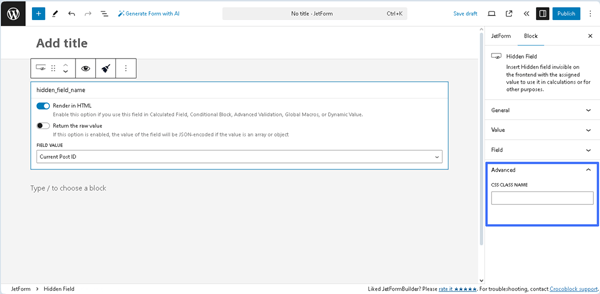
That’s it. Now you know how to use the JetFormBuilder plugin to add the Hidden Field to your form, which is designed for calculations or other purposes on WordPress websites.