Number Field
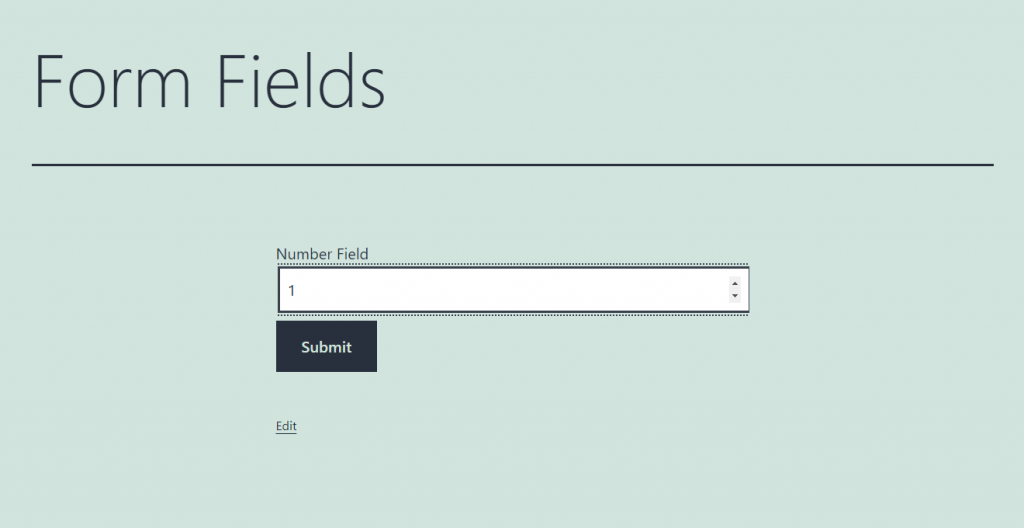
Despite the Text Field allowing the user to insert numbers in it, you need a field for numbers only. With the help of this field, you can either make a bar in the form that will be filled with numbers or set a range for the user to choose from. The value of the Number Field can be used in the formula of the Calculated Field.
Settings
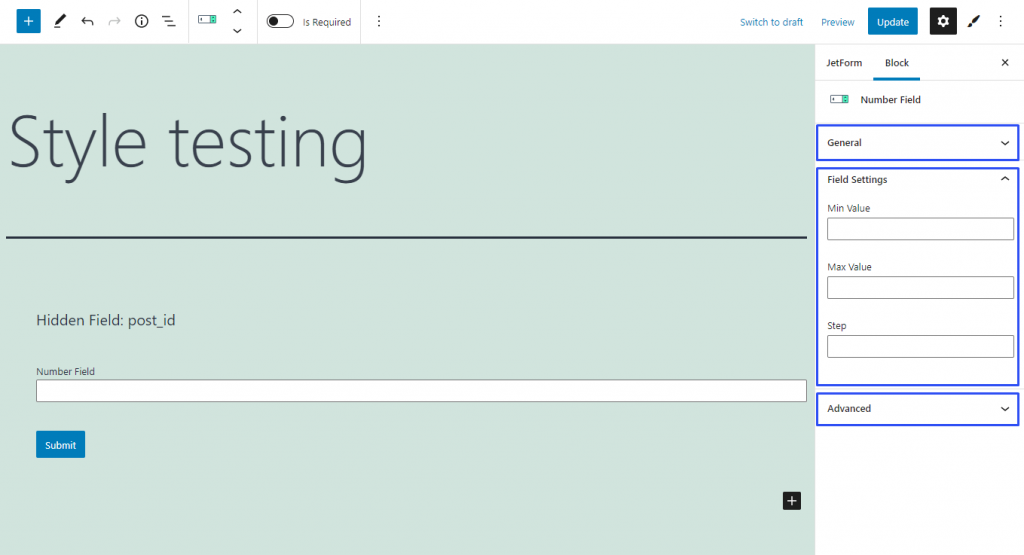
Field Settings
This field was created for numbers, so the user won’t be able to put letters or other symbols into it. By default, it is possible to type in both whole and fractional numbers into the field. It also has controls that allow choosing any whole positive or negative number, including 0, with the step of 1. However, you can change the range settings.
- Min/Max Value. By default, there are no restrictions for the field, so the user can insert any value. In those two bars, you can set the maximum and minimum values if you need to limit the possible values;
- Step. When the user clicks on the controls, a number, equal to the one you have set in this bar, is added to or extracted from the current value in the field. By default, it is set to 1 but you can change it to any whole or fraction number.
Style Settings
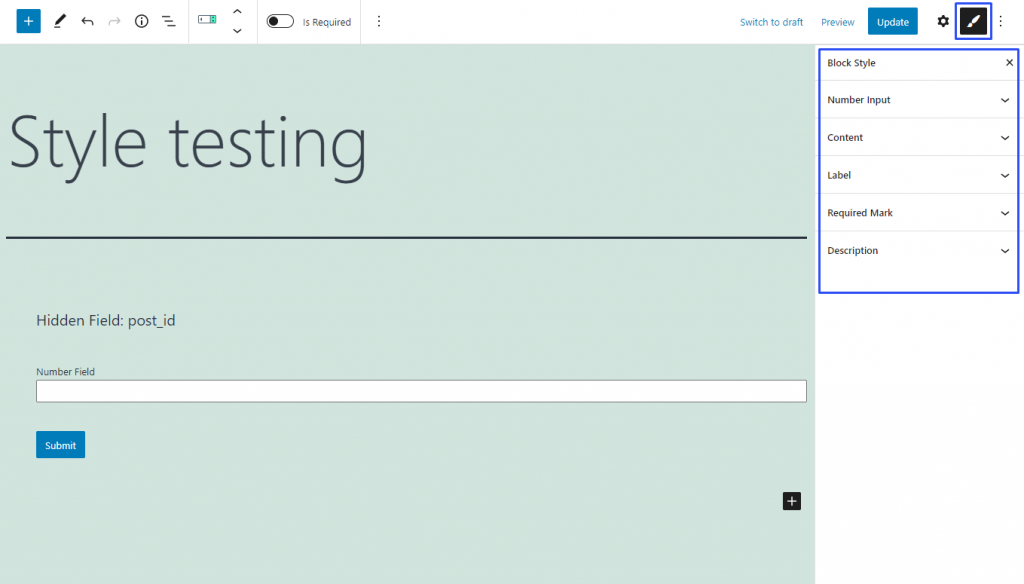
If you have installed the JetStyleManager plugin, the Block Style button will appear in the top right corner of the editing window. Here are the styling settings you can meet there: