Patterns Overview
With the WordPress form Patterns functionality from the JetFormBuilder plugin, six different layouts for WordPress forms can be added, such as “Contact Us Form,” “Register Form,” “Application Form,” “Subscribe Form,” “Profile Form,” and “Booking Form.”
Table of Contents:
- Preparation
- Contact Form
- Register Form
- Application Form
- Subscribe Form
- Profile Form
- Booking Form
- AI Generator
Preparation
Firstly, a WordPress form should be created.
The pattern is not a preset. It’s a WordPress form layout that can be customized and styled as desired.
JetFormBuilder blocks can be customized if the JetStyleManager plugin is installed and activated.
To access the patterns, one should click on the “+” icon.
After that, the Patterns block will be opened, where the JetForms option should be selected from the list.
Once clicked, the six patterns will be displayed.
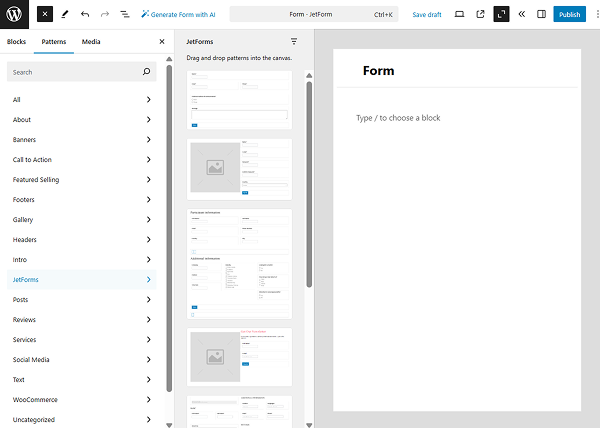
Contact Form
Contact Form allows admins to collect users’ feedback, get more leads, expand the customer base, etc.
The ready Contact Form can be added to the form with the corresponding preset. Fields can be edited, deleted, or new fields can be added to the form if needed.
The Contact Form preset includes the following fields:
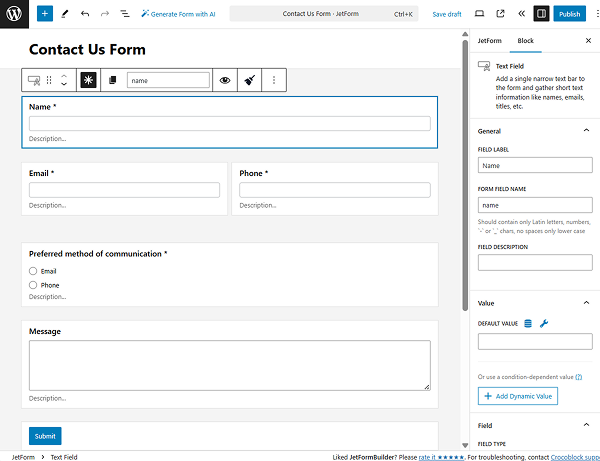
- “Name” Text Field;
- “Email” Text Field;
- “Phone” Text Field;
- “Preferred method of communication” Radio Field;
- “Message” Textarea Field;
- “Submit” Action Button.
When one of the fields is clicked, one can adjust the Form Settings. Also, one can adjust Post Submit Actions and Validation, enable Captcha, Presets, and customize General Messages Settings. These fields are the same for every form.
Register Form
This pattern allows adding a WordPress form for registration and logging in. One can customize any field, add new fields if needed, and also add a photo.
The Register Form preset includes the following fields:
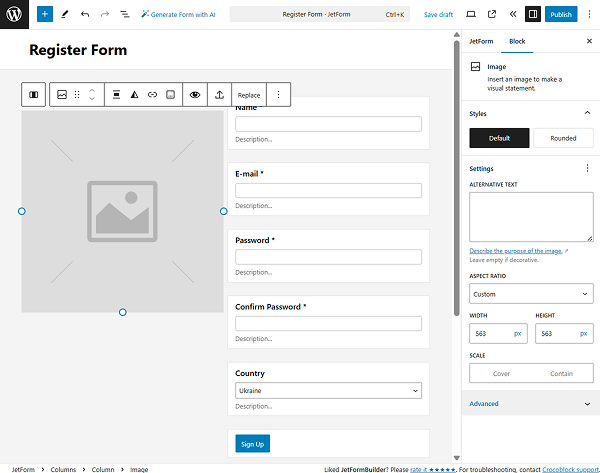
- Image;
- “Name” Text Field;
- “E-mail” Text Field;
- “Password” Text Field;
- “Confirm Password” Text Field;
- “Country” Select Field;
- “Sign Up” Action Button.
Application Form
With this pattern type, one can add a WordPress Application Form that includes a lot of different fields to add information about a person.
The Participant information part of the Application Form preset includes the following fields:
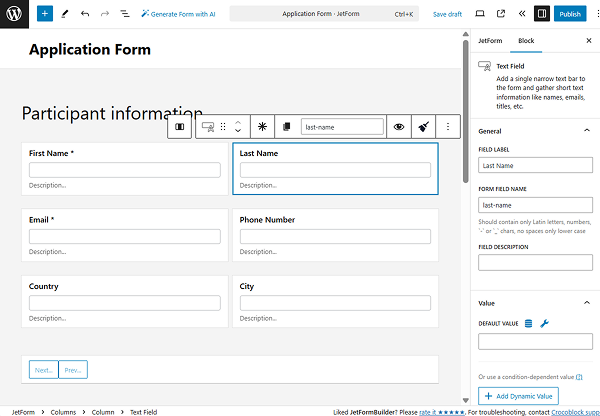
- “First Name” Text Field;
- “Last Name” Text Field;
- “Email” Text Field;
- “Phone Number” Text Field;
- “Country” Text Field;
- “City” Text Field;
- Form Page Break.
The Additional information part of the Application Form preset includes the following fields:
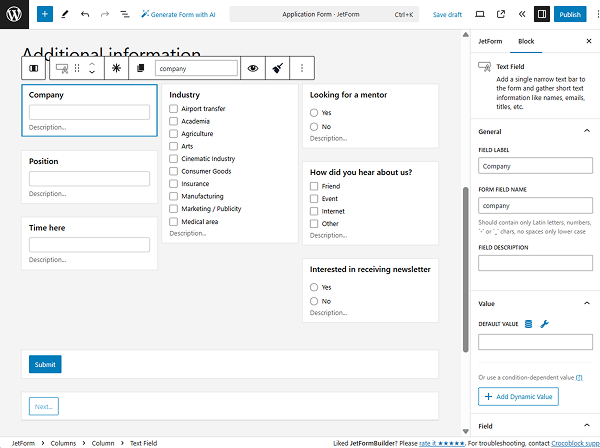
- “Company” Text Field;
- “Position” Text Field;
- “Time here” Text Field;
- “Industry” Checkbox Field;
- “Looking for a mentor” Radio Field;
- “How did you hear about us?” Checkbox Field;
- “Interested in receiving newsletter” Radio Field;
- “Submit” Action Button;
- Form Page Break.
Subscribe Form
A pattern that adds a layout for the WordPress Subscribe Form and lets users subscribe to the newsletter.
The Subscribe Form preset includes the following fields:
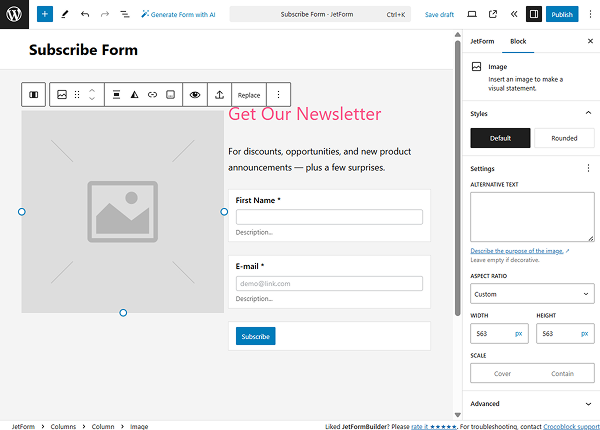
- Image;
- “First Name” Text Field;
- “E-mail” Text Field;
- “Subscribe” Action Button.
Profile Form
WordPress form pattern includes all the basic fields for the Profile Form, a form that lets users update their profile information.
The Profile Form preset includes the following fields:
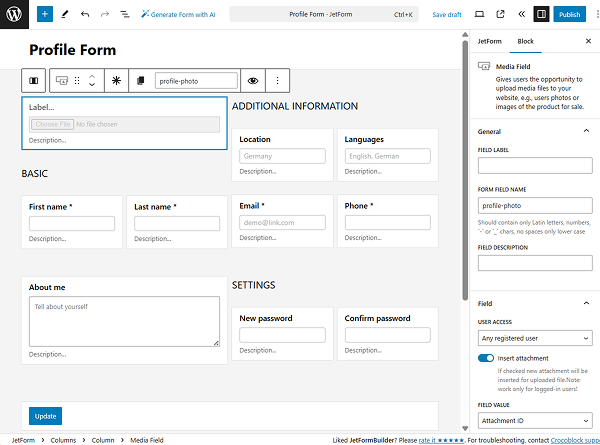
BASIC section:
- “First name” Text Field;
- “Last name” Text Field;
- “About me” Textarea Field.
ADDITIONAL INFORMATION section:
- “Location” Text Field;
- “Languages” Text Field;
- “Email” Text Field;
- “Phone” Text Field.
SETTINGS section:
- “New password” Text Field;
- “Confirm password” Text Field.
Booking Form
This is the biggest pattern with a lot of different field types for a WordPress Booking Form, which lets users make reservations.
The Booking Form preset includes the following fields:
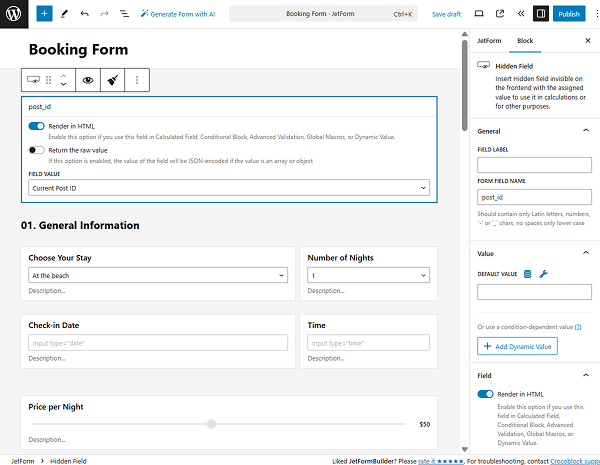
General Information section:
- “Choose Your Stay” Select Field;
- “Number of Nights” Select Field;
- “Check-in Date” Date Field;
- “Time” Time Field;
- “Price per Night” Range Field;
- “Kind of trip” Checkbox Field;
- “Children” Radio Field;
- “Extra Services” Checkbox Field;
- Calculated Field;
- Form Page Break.
Personal Information section:
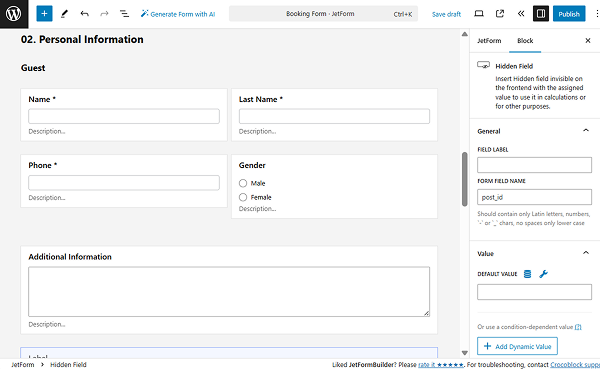
- “Name” Text Field;
- “Last Name” Text Field;
- “Phone” Text Field;
- “Gender” Radio Field;
- “Additional Information” Textarea Field.
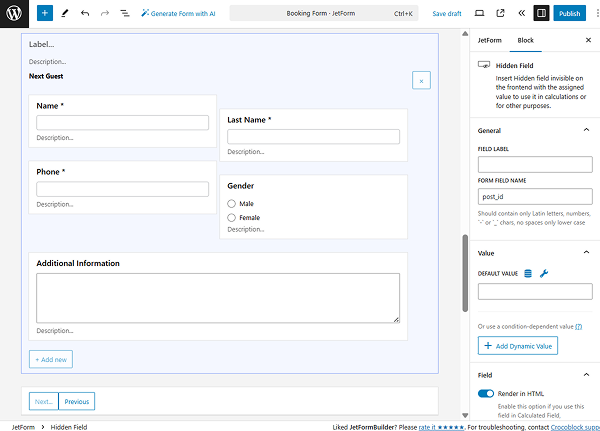
- “Next Guest” Repeater Field:
- “Name” Text Field;
- “Last Name” Text Field;
- “Phone” Text Field;
- “Gender” Radio Field;
- “Additional Information” Textarea Field.
- Form Page Break.
Additional Information section:
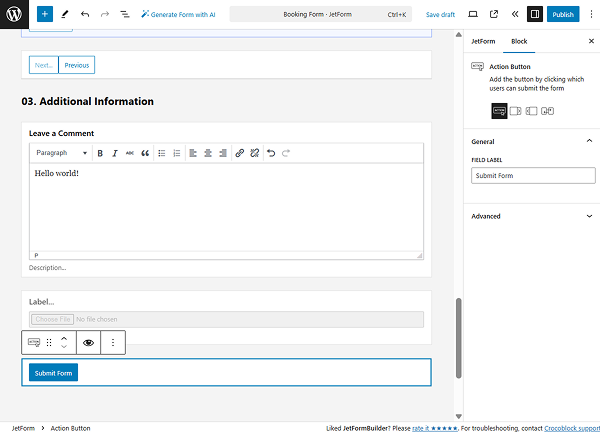
- “Leave a Comment” Wysiwyg Field;
- Media Field;
- Action Button.
AI Generator
One can also generate a custom JetFormBuilder form with the help of AI.
To do so, first, one should press the “Generate Form with AI” button.
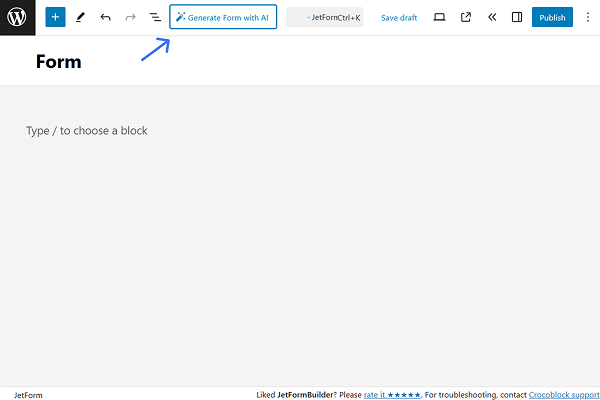
In the opened pop-up, one should complete their request and click “Generate” to generate a form.
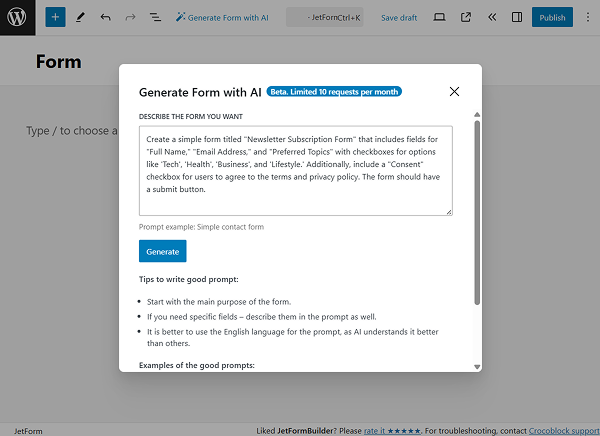
Next, the generated fields can be checked and added to the form or, if the result is not precisely correct, the prompt can be changed.
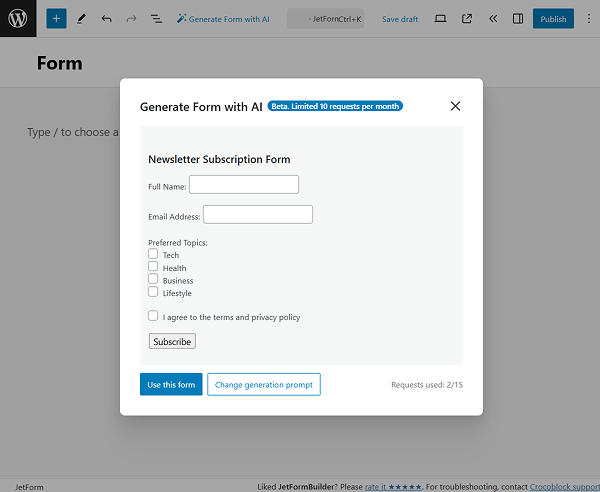
More information about JetFormBuilder’s AI form generation can be found in the How to Generate Forms with Open AI guide.
That’s all about the patterns available as a part of the JetFormBuilder plugin for WordPress.