How to Send SMS to Users After Form Submission
Presently, all the services successfully work with email integration. Nevertheless, the email marketing profit is still questionable. The modern user subscribes to a large number of services and does not continuously check the inbox.
One of the most valuable choices is mass SMS messaging. People open them much more often than constantly sent emails.
Common SMS Integration Use Cases
Order confirmation
It is widespread that users await the order confirmation. Otherwise, they may become nervous in expectation of the desired email. SMS notifications are displayed without additional settings and don’t confuse the customer.
Appointment reminder
An excellent opportunity not to lose clients is to remind them about their appointment. And it helps to save money because of not missing events.
Vital notifications
There is always something important to say. Do not waste the opportunity to have close contact with the clients and inform them about important news.
Discount programs
Send users discount codes that will activate limited offers. Such a campaign will interest the customers so they will not forget about the products you sell.
All these use cases can be implemented with the help of the steps described below.
Set Messaging Tool with Zapier
Many messaging tools provide website maintenance services. All of them have their exclusive features. However, if you have considered working with Twilio, this guide is for you.
Twilio is believed to be one of the best messaging services, according to Zapier. You can link JetFormBuilder forms to Zapier; read more about it in this overview.
Initially, start with the Twillio registration if you don’t have an account yet. Customize all the settings that will allow you to work with messages. Once you are registered, proceed to Zapier and make a registration there.
Push the “Create Zap” button.
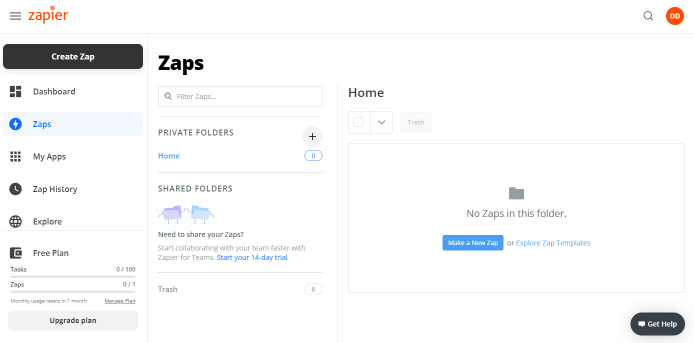
Webhooks trigger event
Let’s set a “Webhooks by Zapier” option as the trigger. Note that this action works only with Zapier’s trial period or premium accounts.
Set “Catch Hook” as the Trigger Event and click on the button to continue.
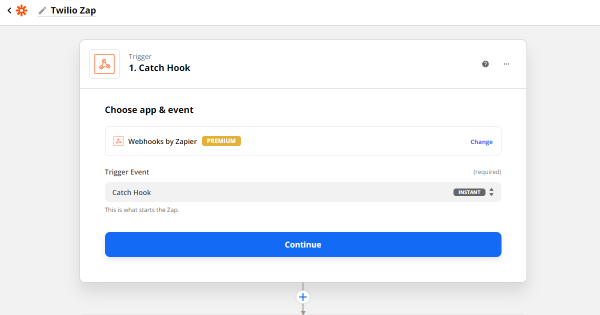
Copy the Custom Webhook URL for setting an integration between the JetFormBuilder form and Zapier.
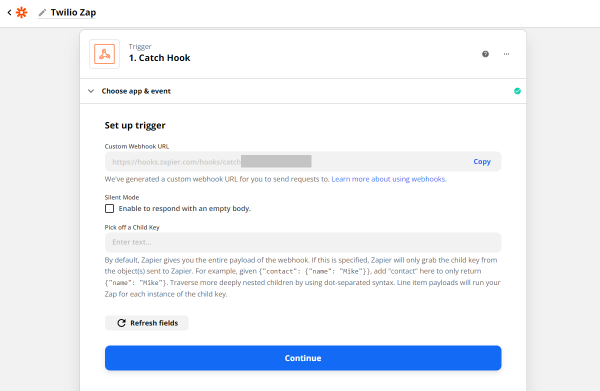
Navigate to JetFormBuilder > Forms. Create or open the form you want to integrate with Twilio Messaging Tool.
Open JetForm Settings and scroll down to Post-Submit Actions. Choose the “Call Webhook” option for Zapier integration.
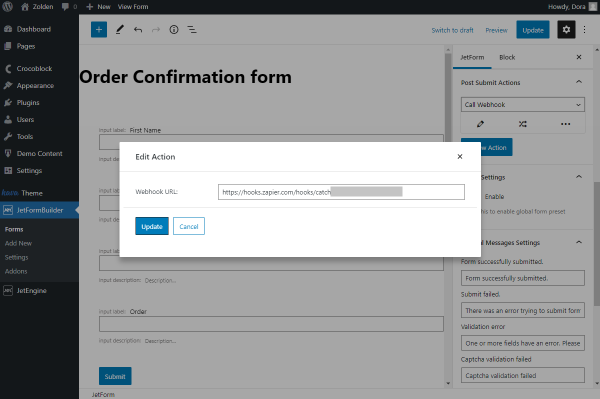
Paste the Webhook URL and update the form.
Proceed to the frontend to test the action. Fill in the form and click on the “Submit” button.
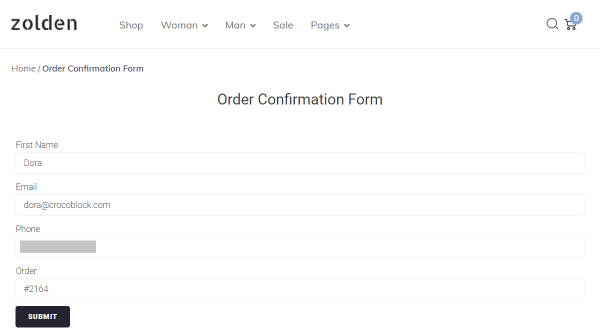
Fill in the form and click on the “Submit” button. Come back to Zapier and test the trigger.
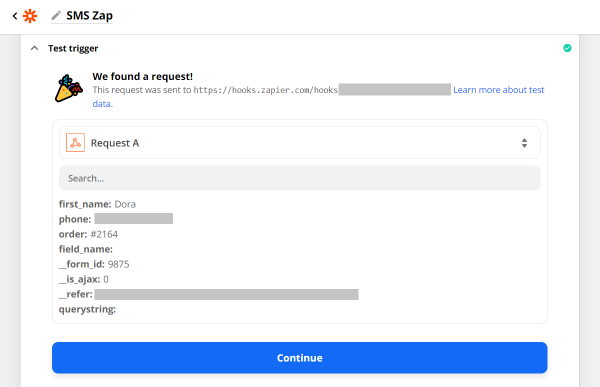
“Send Email in Gmail” action event
The following step is choosing the action event. Let’s set a “Send Email in Gmail” action. It is not necessary. However, in this way, you will get notifications about new orders.
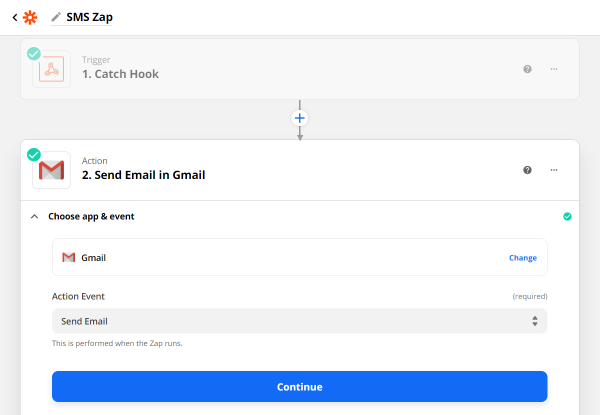
Select the Gmail account to connect it with Zap. Continue to set up all the required fields to form emails that will be sent to Gmail.
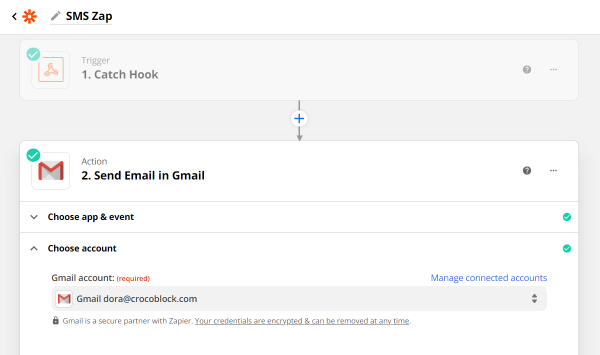
Once the email has been sent, pick the subsequent action event for messaging.

“Send SMS in Twilio” action event
Pick the “Twilio” option from the drop-down list and “Send SMS” as an action event. Click on the button to continue adjusting the settings and connect the Twilio account as you did before with Gmail.
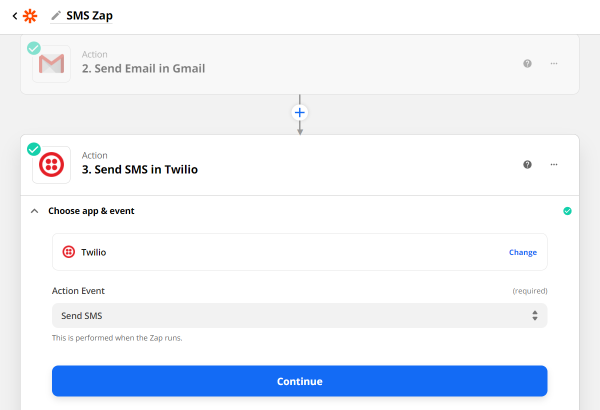
Set up the action by filling in the required information.
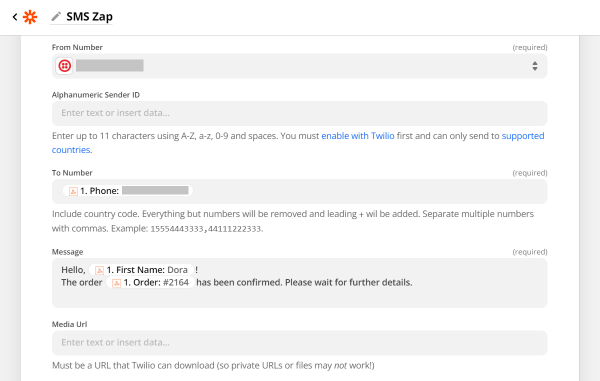
If everything was set successfully, you should get an SMS sent to the number you put in the form.
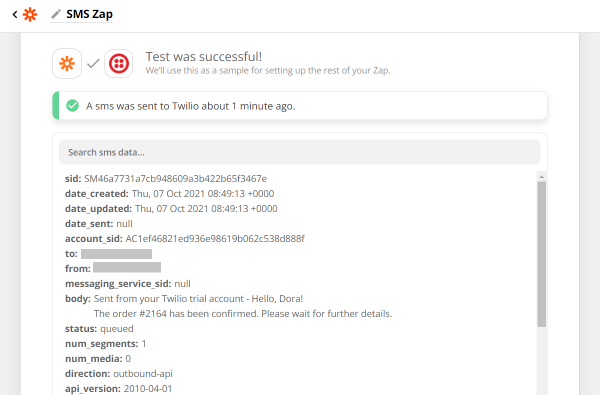
As you can see, there is additional information before the custom text you have adjusted. It is displayed due to the setting Twilio Trial. However, if you have upgraded the account, there will be no extra notes.
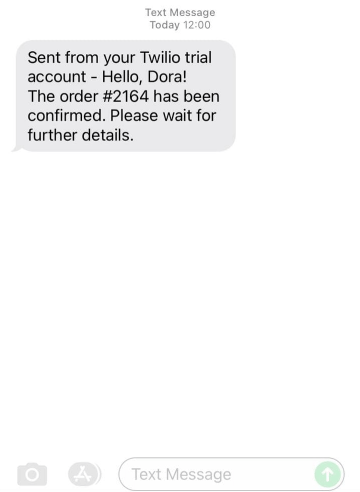
Turn on Zap once you are ready. JetFormBuilder form integration with Twilio is ready. The message will now be sent every time after the form submission.
Mind that you are also free to use any SMS application that is compatible with Zapier.