How to Access Generated PDF Files
PDF Attachment addon for JetFormBuilder allows the conversion of a submitted form to a PDF file with a predefined design. The step-by-step guide is described in the How to Generate PDF on Form Submission tutorial.
This tutorial explains where the PDF files generated with the JetFormBuilder plugin are located.
In the 1.0.2 PDF Attachment addon update, the security of PDF file storage is enhanced.
After the update, all existing PDF files will change their storage location to folders with a unique name.
Old path:
/wp-content/uploads/jet-form-builder/pdf/.../file.pdf New path:
/wp-content/uploads/jet-form-builder/{unique_name}/.../file.pdfTo find your {unique_name}, use any FTP client or the cPanel File Manager to navigate to /wp-content/uploads/jet-form-builder/.
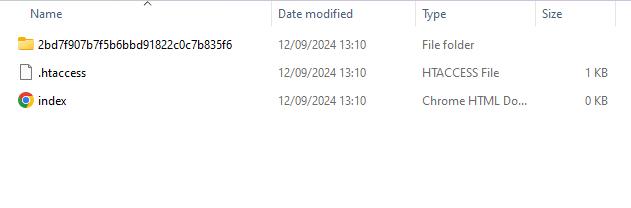
Inside this folder, the files are organized into subfolders named by years and months. Follow the path for the desired period (e.g., 2024 > 09), and you will reach the required PDF files.
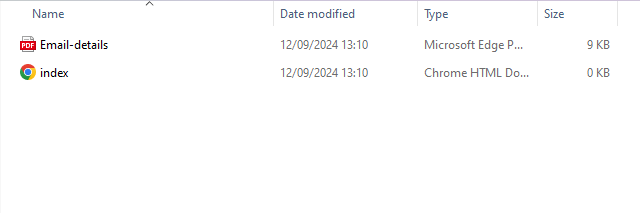
Also, if you add the “Save Form Record” action to the form, you can proceed to the WordPress Dashboard > JetFormBuilder > Form Records tab, hover over the needed form, and hit the “View” link.
In the form details, you can find the PDF file path in such ways:
- It’s stored in the generate_pdf_{…}_filepath and generate_pdf_{…}_url fields;
- Hover over the “View” button in the Generated PDF section on the right side of the page, and the path will appear at the bottom of the page.
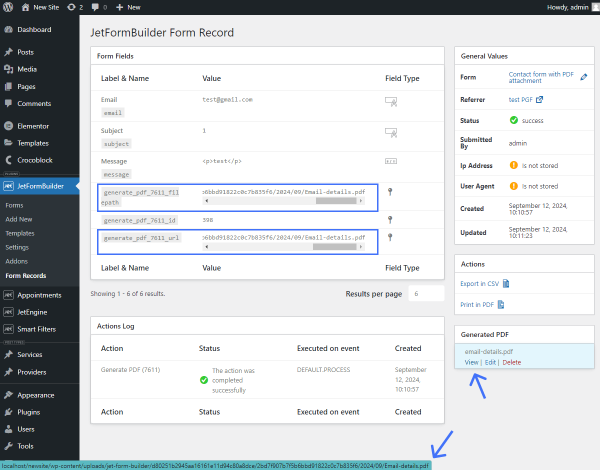
That’s all. Now you know how to find the PDF file storage location generated with the JetFormBuilder plugin and PDF Attachment addon for the WordPress website.