How to Create a PDF Download Link for Users After Form Submission
In this tutorial, we focus on using macros of the PDF Attachment add-on for JetFormBuilder to create a PDF download link for users after form submission. Therefore, details on installing and activating the add-on, developing a needed form, and more on the usage of this plugin can be found in the How to Generate PDF on Form Submission tutorial.
Create a Form
In this step, we create a form with the Text, Media, and Textarea Fields intended to collect data on the user’s experience and build a short CV.
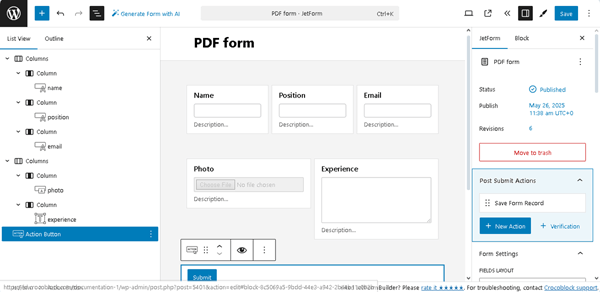
Configure the Post Submit Settings
Navigate to the JetForm settings tab and open the Post Submit Actions tab.
The “Save Form Record” Post Submit Action is set by default. You can leave it or delete it.
Insert the “Generate PDF” Post Submit Action. Watch the video How to Generate PDF After Form Submission in WordPress to learn how to configure these settings.
If needed, add other Post Submit Actions (for example, the “Send Email” to mail the generated file).
Finally, to create the PDF download link for users after form submission, insert the “Redirect to Page” Post Submit Actions.
Here, in the newly opened “Edit Action” pop-up, select the “Custom URL” REDIRECT TO and then press the “wrench” icon in the REDIRECT URL field. Next, set the “%generate_pdf_3194_url%” macro to create the PDF download link or the “generate_pdf_3194_id%” macro to create an ID of the file.
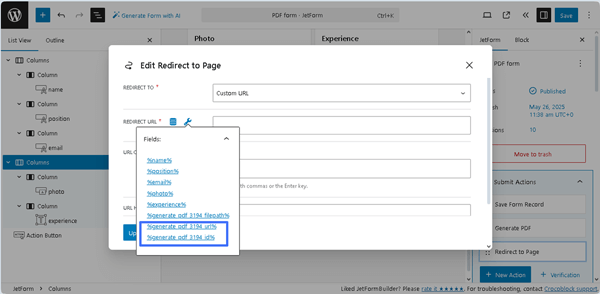
Once completed, press the “Update” button on the pop-up and save the form.
Add the Form to a Page
Create a page or open a page/post you need in the editor you prefer. Here, we use Elementor. Place the JetForm widget.
Read the Displaying a JetFormBuilder Form in Any Page Builder tutorial for more details on how to display forms in other page builders (e.g., Gutenberg or Bricks).
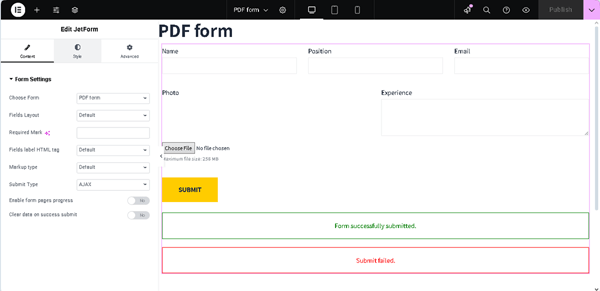
Test the Flow
Navigate to the front end, fill in the form’s fields, and submit the form.
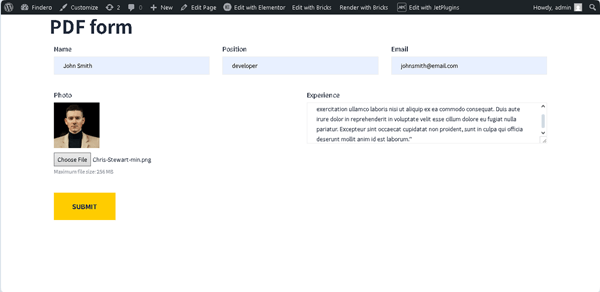
Once the “Redirect to Page” Post Submit Action is performed, the created PDF file will be opened in the browser.

Now, you can copy the PDF download link.
To learn where the PDF files generated with the JetFormBuilder plugin are located, read the How to Access the Generated PDF Files tutorial.
That’s it. Now you know how to use the PDF Attachment add-on for the JetFormBuilder plugin for WordPress to make a PDF download link for users, e.g., when someone submits a form and intends to download it as a ready-made PDF file.